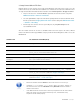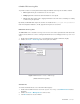User guide
DETEXI NVR 92 - 169
6. Enable FTP Server Log Files
To provide assistance for testing and troubleshooting the NVR FTP Server log files should be enabled.
• Error.log file will only be created if there are errors to report.
• Debug.log file will contain basic alarm information for each upload.
• Trace.log file will contain verbose logging information for the FTP Server, including user activity
as well as every file uploaded.
By default, the DETEXI NVR components and files are installed in the C:/Program Files/CamServer
folder. All configuration databases, media, programs and log files are stored here.
Enable FTP Server Log Files
The FTP Server service should be running and monitored in order to upload the files FTP-ed from the
network cameras. When the service is running the NVR FTP Server icon will appear in the System Tool
Tray.
1. Double-click the NVR FTP Server icon — the NVR FTP Server interface will launch (Fig 60).
2. Switch to the Tools — Active Logs and select log files to be written.
Fig 60. NVR FTP Server — Tools — Active Logs
(Enable FTP Server Log Files.)
View User Info
To view the information about users in the NVR network (Fig 61):
1. Double-click the NVR FTP Server icon in the System Tool Tray — the NVR FTP Server interface
will launch.
2. Switch to the Tools — Manage Users to view users list.
3. Click Close button to close the window.