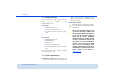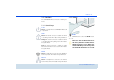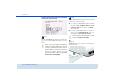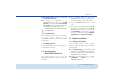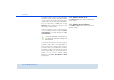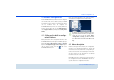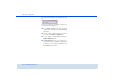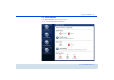Installation guide
Initial use 15
devolo dLAN 200 AV Wireless N
쎲 The device restarts if you press the Reset button
for less than 10 seconds.
쎲 To change the configuration of the
dLAN 200 AV Wireless N back to the factory
defaults, press the Reset button for more than
10 seconds. Keep in mind that all settings that
have already been configured will be lost!
The reset button can be pressed using the tip
of a ball-point pen.
3.3.3 Network jacks
The three LAN ports can be used to connect computers
or other network devices to the
dLAN 200 AV Wireless N via commercially available
network cables.
3.3.4 WLAN antennas
The internal WLAN antennas are for connecting to oth-
er network devices wirelessly.
3.4 Connecting the
dLAN 200 AV Wireless N
This section describes how to connect your
dLAN 200 AV Wireless N to a computer or other net-
work device.
햲 Use a network cable to connect the
dLAN 200 AV Wireless N to the network port of
your running computer or other network device.
햳 Plug the dLAN 200 AV Wireless N into a wall
socket.
햴 Once you have connected at least two dLAN 200
AV adapters as described above, your dLAN 200
AV network has been set up. To secure your net-
work individually, continue with the configura-
tion. To do so, read further in Chapter 4 Network
configuration and 5 Security in the dLAN.
3.5 Software installation
3.5.1 Software for Windows
Use the installation wizard to install the devolo
software for using the adapter with the Windows
operating system:
쎲 devolo dLAN Cockpit finds all reachable dLAN
adapters in your dLAN 200 AV network, displays
information about these devices and encrypts your
dLAN 200 AV network individually.
쎲 Configure your WLAN network via the built-in
configuration interface of your
dLAN200AVWirelessN.