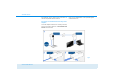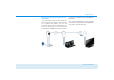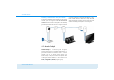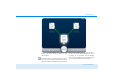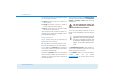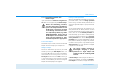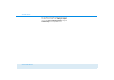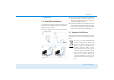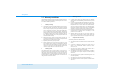Installation guide
24 dLAN network
devolo dLAN 550 duo+
The coloured connecting lines of the adapters illustrate
the current transmission quality:
쎲 Green: the network connection is suitable for HD
video streaming.
쎲 Orange: the network connection is suitable for
SD video streaming and online gaming.
쎲 Red: the network connection is suitable for simple
data transfer and Internet access.
If data transmission from one device to another is ac-
tually taking place, the data rate is displayed on the re-
spectively highlighted adapter.
Settings and functions
You can configure settings for the respectively high-
lighted device or for the network
쎲 via the buttons at the bottom edge of the screen
쎲 or via tabs arranged at the side of each adapter.
You can always use the Refresh button to display the
current status of devices that have been found (if this
hasn't happened automatically).
By means of the Options button or the corresponding
tabs of the respective adapter, you can learn device in-
formation such as the firmware version used and the
individual MAC address.
Options are given like assigning an additional name,
resetting the respective device to the factory default
settings or removing a device from the existing
dLAN network.
The above-mentioned setting opti-
ons vary depending on the function
and features of your device.
You can also specify whether information on the per-
formance of your dLAN adapters will be transferred to
devolo.
The data sent to devolo pertains only to the
performance values of your dLAN devices.
The data is anonymised and will be used
exclusively for statistical purposes. By pro-
viding it, you can help us improve our pro-
ducts.
The Troubleshooting Guide includes installation in-
structions and information about how to connect your
devices optimally with one another.
Via the Updates button you can carry out automatic
firmware updates from our website,
www.devolo.com
. This procedure requires an active
Internet connection.