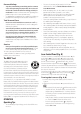Use and Care Manual
ENGLISH
13
2. Position the laser for a level or plumb setting as shown.
3. Turn the laser on and adjust the rotation speed and controls
as desired.
NOTE: The laser will be easier to set up for wall applications if
the rotation speed is set to 0 rpm's and if the remote control is
used to line up the laser with control marks. The remote allows
one person to set up the laser.
Using the Remote Control (Fig.E)
(DW079LR/LG)
The remote control allows one person to operate and setup
the laser from a distance. The remote control features a power/
slope mode button
13
, two arrows (rotation direction and tilt
angle) (
16
,
17
, scan angle adjust button
18
speed button
19
and axis selection button
14
. The LED light indicates a signal is
being transmitted.
Remote Control: Mode Button
Press the remote control mode button
18
to put the laser
unit into Scan Mode. In Scan Mode all laser unit functions shut
off except for a periodic blink from the power LED
9
on the
control panel of the laser unit. Press the remote control power
button again to “wake up” the laser unit.
NOTE: To completely power the laser unit off, the power
button on the control panel of the laser unit must be pressed.
The laser unit will also automatically power off if it is left in
Sleep Mode for 8 hours.
Remote Control: Mode Buttons
The Rotary Laser defaults to clockwise rotation of 360° at 600
RPM when powered on. Speed can be cycled through the
available RPM selections using the SPEED button
19
Remote Control: Slope Mode Button
(Fig E)
To activate Slope Mode press the remote control MODE button
13
. To return to self-leveling mode and re-engage full self-
leveling, press and hold the MODE button
13
again .
Setting the Slope Direction:
When Slope Mode is activated, the unit automatically engages
the X- Axis. This allows the operator to slope the laser in the
direction of the X-Axis, as indicated by the “gunsights” on
therollcage.
In certain situations, it may be desirable to slope the laser in
the Y-axis. The direction of Slope Mode can be changed back
and forth between the Y- and X-axes by pressing the X-Y axis
button
14
The LED indicator light on the laser unit control panel (Fig.B,
11
,
12
) will indicate the slope direction that is selected. The
selected axis is identified by LED lights (
24
,
25
.
Setting the Amount of Slope:
Once Slope Mode is activated and the desired axis is active the
amount of slope can be adjusted as follows:
• Use the remote control up and down arrow buttons (Fig. E:
16
,
17
) to tilt the laser rotor head up and down.
Remote Control: Arrow Buttons
The arrow buttons (
16
,
17
) are used for different functions
depending on the operating mode of the laser unit.
In Self-Leveling Horizontal Mode:
• The up and down arrows
17
adjust the length of the laser
line in Scan Mode.
• The left and right arrows
16
adjust the direction of the
laser beam in Scan Mode or Pointing Mode (0 rpm).
In Self-Leveling Vertical Mode:
• The arrow buttons (
16
,
17
) adjust the position of the laser
line in Scan Mode. and move the laser beam left and right.
In Slope Mode:
• The arrow buttons (
16
,
17
) are used to tilt the laser head
up or down in the X and Y directions as marked on the
protective roll cage of the laser unit.
Remote Control: Speed/Rotation Button
The speed/rotation button
19
is used to adjust the speed of
the laser beam through its 4 preset speeds.
NOTE: The speed/rotation button performs the same function
as the speed/rotation button on the control panel of the
laserunit.
Remote Control: Scan Mode Button
15˚/45˚/90˚
The scan mode button
18
is used to make the laser head
sweep back and forth, creating a short, bright laser line. This
short line is much brighter and more visible than when the unit
is in full rotation mode.
Using Scan Mode:
• To enter Scan Mode, push and release the scan mode
button. To exit Scan Mode, push and release the
buttonagain.
• The size and direction of the scan zone can be controlled
with the arrow buttons on the laser unit control panel or
the remote control. For a more detailed explanation, refer
to Arrow Buttons under Laser Control Panel Buttons
Laser Accessories
Recommended accessories for use with your tool are available
for purchase at your factory-owned local service center.
WARNING: Since accessories, other than those offered
by DeWALT, have not been tested with this product, use
of such accessories with this tool could be hazardous.
To reduce the risk of injury, only DeWALT, recommended
accessories should be used with this product.
If you need assistance in locating any accessory, please contact
DeWALT Industrial Tool Co., 701 East Joppa Road, Towson, MD
21286, call 1–800–4-DeWALT (1–800–433–9258) or visit our
website www.DeWALT.com