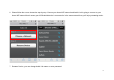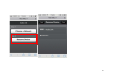User's Manual
16
How to upgrade Firmware
Step1. Download the Firmware from official support web site.
Step2. Unzip the file.
Step3. Connect to Audio Link on PC/Mac and open browser (IE or Google Chrome) and enter http://192.168.0.1 to access the Audio
Link’s setting page when Audio Link’s switch is Direct Link (AP) Mode.
Step4. Choose your location of Firmware file and please click “Upload”.
Step5. Audio Link will display loading icon that means it’s upgrading. Loading icon will disappear once it complete to upgrade.
Then Audio Link will reboot 50 seconds automatically. PC/Mac connect to Audio Link and access Audio Link’s setting page again
then check whether release the Firmware version to be latest at left corner.
IMPORTANT: Please do NOT interrupt firmware upgrade. Any interruption during the process may cause unexpected results.
Or if upgrade to fail, please try to upgrade it again.
Note: Temporarily disable firewalls (both network and local) and security software. Security software and firewalls may block ports that Audio
Link device access Audio Link’s setting page. You can often resolve issues with security software by updating,