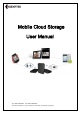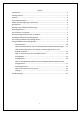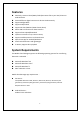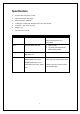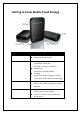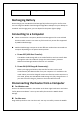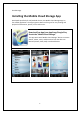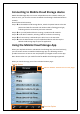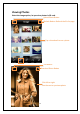User's Manual
7
Recharging Battery
Please charge your new Mobile Cloud Storage fully before using it for the first time.
You can charge the Mobile Cloud Storage through Micro USB port on your desktop or
notebook. And charging state, you can depend on the power light to judge.
Connecting to a Computer
When connected to a computer, Mobile Cloud Storage acts like a normal hard
disk drive which means it can store any file but will only stream files supported
by Mobile Cloud Storage.
Mobile Cloud Storage can operate in two different modes when connected to a
computer depending on the power button position.
1. Power OFF (USB Data Transfer):
The Mobile Cloud Storage will act as a USB flash drive and can transfer data
through the USB. This mode will charge the internal battery, however
Mobile Cloud Storage’s wireless function isn’t available.
2. Power ON (USB Charge & Stream only):
Battery recharging and wireless data transfer functions can be used
simultaneously. But data transfer from your computer isn’t available in this
mode. When you used to charge & stream two functions at the same time in
this mode, please note the Mobile Cloud Storage isn’t fully charge forever. If
you want to be full charge it, please use the Power Off this mode.
Disconnecting the Device from a Computer
For Window user:
Click on the USB icon located in the taskbar at the lower right‐hand corner and select
"Safely Remove Hardware". You may now safely disconnect the Mobile Cloud
Storage.
For Mac user:
Drag and drop the drive icon into the trash. You may now safely remove the Mobile
SD Card Slot
Plug your SD Card (Support SDHC and SDXC)