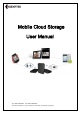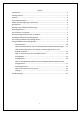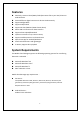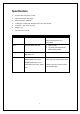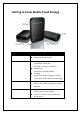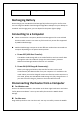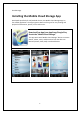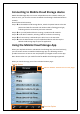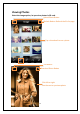User's Manual
9
Connecting to Mobile Cloud Storage device
Mobile Cloud Storage device is its own independent wireless network. When you
want to use it, you must first connect to Mobile Cloud Storage’s dedicated wireless
network.
Please follow as below setup:
Step 1 On the Mobile Cloud Storage device, switch the power button to the ON
position and wait few seconds until wireless LED is flashing green light,
indicating wireless connectivity has been activated.
Step 2 On your iOS/Android device’s settings, into Wireless & networks.
Step 3 Under Wi-Fi networks, selecting “Wifi SD” and start connecting.
Step 4 Full connectivity is indicated by the Wi-Fi icon in the status bar.
Step 5 Press the Home button on your iOS/Android device and then tap the
Mobile Cloud Storage App to open the application.
Using the Mobile Cloud Storage App
When your iOS/Android device and Mobile Cloud Storage are connected wirelessly,
you can browse content on Mobile Cloud Storage App. The following sections
provide instructions on how to view and playback your digital content on the App.
Note: Please make sure your media format for Mobile Cloud Storage supported.
When you launch the app, you will see as below browser page…
Refresh Button: Refresh the file list page.
Setting Button
Function Option