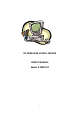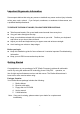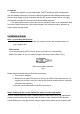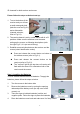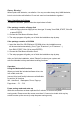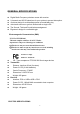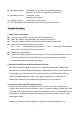User Manual
3
Precaution
! Notebook computer is not recommended. This RF wireless mouse is designed to
use with desktop computer. PS2 ports of different notebooks have different data format.
Some of them might not fully compatible with this RF wireless mouse. Hence, we highly
recommend using this RF wireless mouse with desktop computer.
! For optimal performance, place the receiver at least 8 inches or 20 centimeters away
from other electrical devices, such as the computer, the computer monitor, speakers or
other external storage drives.
Installation Guide
Step 1. Connecting the Receiver
Before using this Radius Mouse, you need to connect the included receiver to
your computer first.
PS/2 version
If you are purchasing a PS/2 version, there is a small icon on the molding
head of the cable, so you can easily recognize the mouse cable. (Refer Fig-1)
PS/2 mouse cable connector
Fig-1
Please follow the steps below to finish the connecting:
1. Turn off your computer
2. Remove the current PS/2 mouse (If you use an USB or Serial-type mouse, we
suggest you to keep it until you have verified that the wireless device is properly
connected and working.)
3. Plug the mouse cable end into the PS/2 mouse port
Step 2. Setting up the correct channel for both of receiver and mouse
This RF wireless mouse provides 2 different carriers channel and up to 256 identification
codes to avoid interference with other radio devices or other same model RF wireless
mouse. Before you using the wireless mouse, please set the same carrier frequency and