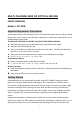User's Manual
Table Of Contents
wireless devices (such as cordless telephone cradle) as far apart as possible. You
may need to try several times for a location that is best in your operating
environment.
Move the receiver and the mouse closer to each other so that the receiver is
relatively shorter in distance to the mouse than to other 27MHz transmitters. You
may need to re-establish the “connection” by following Step 2 of the installation
guide.
Note: Avoid to use this device on a metal surface as a large surface of iron,
aluminum, copper, or other metal may act like a shielding to the RF antenna of the
mouse and the receiver.
3. Interference with other RF wireless mouse
If the interference comes from other same model of RF wireless mice, please follow
Step 2 “Setting up connection between mouse and receiver” of the installation guide to
switch to a new RF channel. A new identification code is also generated upon the
completion of channel switching.
Normally, the effective transmission distance is about 3 feet, depending on the
environment. If the effective distance between the mouse and the receiver is bad, try to
Change the location of the receiver.
4. If you have difficulty connecting the wireless mouse:
Increase the distance between the set of wireless mouse and other radio device units.
Turn off the other wireless devices, or their base units, that are in close proximity to
the receiver of this wireless mouse.
Try connecting the wireless mouse and its receiver again.
To verify that your device is connected and working properly, open a document and
Try the device.
7