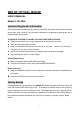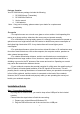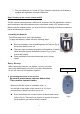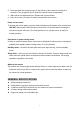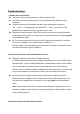User's Manual
7
Troubleshooting
1. Mouse does not function
If mouse is not functional, please turn off the computer first.
Check the receiver and make sure it is firmly attached to the USB port of the
computer.
Check the placement of batteries and see if they are properly connecting.
The "+" and "-" on the batteries must match the "+" and "-" on the slots. If the
batteries aren't inserted correctly, the device won't work.
Restart the computer again. If the LED inside the receiver does not light up when
moving the mouse, please re-connect the mouse to the receiver by following Step 2
in the installation guide.
Q: The mouse cursor can be moved only left & right during operation (it could be
caused by low battery or the optical sensor’s data error).
A: Please take out one of batteries and put it back for a power reset and then redo
the connect procedure (refer to step2-2).
2. Reducing Interference with Other Wireless Devices
Reducing Interference with Other Wireless Devices:
All 27MHz radio-based devices are subject to interference from other 27MHz radio-
based devices, such as cordless telephones, cordless baby monitors, and cordless
toys. It may help to move the receiver unit and the base unit of other wireless
devices (such as cordless telephone cradle) as far apart as possible. You may need
to try several times for a location that is best in your operating environment.
Move the receiver and the mouse closer to each other so that the receiver is
relatively shorter in distance to the mouse than to other 27MHz transmitters. You
may need to re-establish the “connection” by following Step 2 of the installation
guide.
Note: Avoid to use this device on a metal surface because a large surface of iron,
aluminum, copper, or other metal may act like a shielding to the RF antenna of the
mouse and the receiver.
3. Interference with other RF wireless mouse