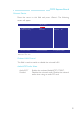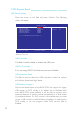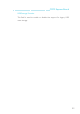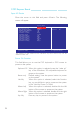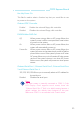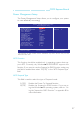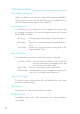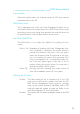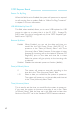User`s manual
52
COM Express Board
USB Device Setting
Move the cursor to this field and press <Enter>. The following
screen will appear.
The settings on the screen are for reference only. Your version may not be
identical to this one.
Phoenix - AwardBIOS CMOS Setup Utility
USB Device Setting
Item Help
Menu Level
XX
↑↓→←: Move Enter: Select F1: General Help+/-/PU/PD: Value F10: Save ESC: Exit
F5: Previous Values F6: Fail-Safe Defaults F7: Optimized Defaults
USB 1.0 Controller
USB 2.0 Controller
USB Operation Mode
USB Keyboard Function
USB Mouse Function
USB Storage Function
*********USB Mass Storage Boot Setting*****
Enabled
Enabled
High Speed
Enabled
Enabled
Enabled
USB Controller
This field is used to enable or disable the USB ports.
USB 2.0 Controller
If you are using USB 2.0, this field must be set to Enabled.
USB Operation Mode
This field is used to select the USB’s operation mode. The options
are Full/Low Speed and High Speed.
USB Keyboard Support
Due to the limited space of the BIOS ROM, the support for legacy
USB mouse (in DOS mode) is by default set to Disabled. With
more BIOS ROM space available, it will be able to support more
advanced features as well as provide compatibility to a wide variety
of peripheral devices. If a PS/2 mouse is not available and you need
to use a USB mouse to install Windows (installation is performed in
DOS mode) or run any program under DOS, set this field to
Enabled.