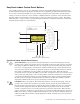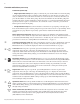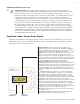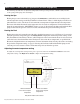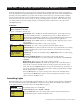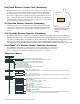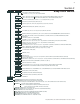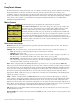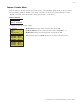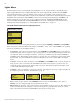User`s guide
7
EasyTouch Indoor Control Panel Installation and User’s Guide
Quick Start - (Pool and Spa Operations (Shared Equipment) Continued
Schedule start and stop times for equipment
From the Schedules menu you can set the a start and stop time to automatically run pool and spa equipment
and control underwater and backyard lights. For example, the filter pump relay circuit can be scheduled to run
the daily pool and spa filtration at a specific time and day(s) of the week. Up to 12 total program schedules
may be created for all relay circuits combined. The pool and spa circuits can also be scheduled to switch on
the heater to heat the pool or spa water up to the set point temperature as set in the “Heat” menu (see page
19). If the pool has a separate jet pump or blower controlled by AUX 1 and/or AUX 2 , these need to be
scheduled separately.
Schedules
To create a schedule to heat the spa:
Right button: Select the Spa circuit. The standard generic circuit names are: Spa,
Pool, Aux1-7 (ET8), Features 1-8, (EasyTouch 8), Aux 1-3 (ET 4), Features 1-4
(EasyTouch 4), and Aux Extra “Aux Extra” is only available if the Solar output (J17)
plug on the EasyTouch motherboard is not being used for solar equipment.
Right button: Select Mode if there are existing programs. Skip this step to create a
new program.
Up/Down button: Select New to create a new program.
Right button: To create a new program and enter the Mode settings.
Up/Down button: 1/1 indicates that this circuit has one program. If there are existing
programs assigned to this circuit, use these buttons to view and select the existing
program settings.
Right button: To select the Schedule settings. Right button: Move to start and stop
time settings.
Up/Down and Right buttons: Set start and stop hour (A/P), minutes.
The A (AM) and P (PM) time is set when setting the start and stop hour (6:00 PM to
8:00 PM).
Right button: Move to days of the week to run the program.
Right and Up/Down buttons: By default the program is set to run all the days of
the week. If you wish to edit which days to run the program, select the day of the
week, then press the Up/Down button to remove the bar from the top of the letter. A
bar on top of the letter indicates the day selected to run the program. In this example
Sunday and Tuesday are scheduled.
Press the Menu button to save the settings and to return to the Schedules menu
options. Press the Menu button again to return to the main menu options or press
again to return to the Main screen.
SPA 0/0
Mode: New
SPA 0
POOL 0
AUX 1 0
AUX 2 0
MENU ▼ SCHEDULES SPA (POOL)
Getting There
▲
Controlling Lights
From the Lights screen you can manually switch all lights on or off, configure and synchronize colored lights.
For more information about setting up IntelliBrite colored show modes, fixed colored lights, SAm and SAL
Color Swim and Color Set modes, refer to the Lights Menu on page 12.
To manually switch on or off all lights:
Up/Down button: Select: All Off or All On.
Press the Menu button save the settings and to return to the main menu items or
press the button again to return to the Main screen.
Getting There
MENU LIGHTS LIGHTS
▲
▲
Modes
Colors
All On
All Off
SPA 1/1
Mode: Schedule
06:00P - 08:00P
SMTWTFS
_ _