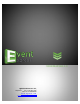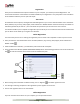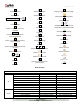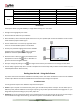User Manual
User Manual 1.0
Page 6 of 66
Enter your details in the relevant fields. These are Name, Address, City, Country, State, Zip/Pin, Email and Phone or
Mobile number.
Fields marked with an asterisk (*) are mandatory and cannot be left incomplete.
In the last field- Serial Number (XXXXX-XXXXX-XXXXX-XXXXX) will be automatically generated in the serial number text
box. You will also find the serial number inside the software box pack.
After ensuring that all the fields are filled correctly, click on ‘Register Offline’ at the lower left-hand corner of the
page, after which you move on to the next page.
The next page has boxes for ‘Serial number’, ‘DgKey’ and ‘Registration Key’.
If the serial number (XXXXX-XXXXX-XXXXX-XXXXX) is not already there in the serial number text box, then enter the
number provided by the vendor on purchasing the pack or alternatively, found on the software box pack.
Click on the ‘Generate DgKey’ button below the serial number text box.
The DgKey appears on the screen in the appropriate text box.
Offline Registration
Next, a registration key is required to complete the process. There are three ways of obtaining this key:
o Telephone: Call +91 22 2968 68 68 and the support executive will provide you with the registration key
corresponding to your DgKey.
o Email: Email us at support@dgflick.com to receive your registration key via Email.
o Web: Log on to www.dgflick.com to receive the key.
Once you have your registration key, enter it in the corresponding text box .
Click on ‘Register’ to activate the software.
Note: To get a feel of Event Xpress, You can download the software from our website www.dgflick.com and use as Trial.
OR
Click on the ‘Buy Now’ button to buy the complete version of Event Xpress.
Some of the features may not be available in trial version.
Note: If you are an existing user, fill in details such as your email id and password. The registration key is generated for your use.