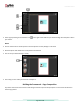Instruction Manual
User Manual 5.0
Page 21 of 44
You could change the color of the border to better suit
your photo by clicking on the ‘Ready Tone’ button .
There are 18 ready tones available for use.
Ready Tones of the selected Border
! Additional icon on the ‘Create Design’ – Border tab:
o ‘Reset’ : To reset the ready tone.
o ‘Rotate CW90’ : To rotate the border 90 degrees.
o ‘Rotate CW180’ : To rotate the border 180 degrees.
o ‘Rotate CW270’ : To rotate the border 270 degrees.
o ‘Flip Vertical’ : To flip the border vertical.
o ‘Flip Horizontal’ : To flip the border horizontally.
Presets
Click on ‘Presets’ tab on the left panel to give colorize or outline effect to the photos.
Click on ‘Colorize’ option , select the photo and double click on the preset required.
‘Presets’ tab …. ‘Colorize’ Effect
o Colorize: Click on the photo to be modified and then click on the colorize preset to apply the effect to the photo. To
manually make changes or customize, click on ‘Custom’ and change the color, opacity and level using ‘Color
Picker’ and sliders.
o Outline: Select the photo and click on the preset of your choice to apply the outline. To customize the outline, click
on ‘Custom’ . Then, create the outline of your choice by filling in the values in these fields.
Add Title
Click on the ‘Title’ tab to add or amend a title in design.