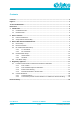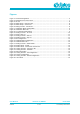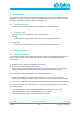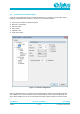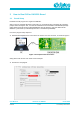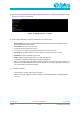User's Manual
DA16200 AT GUI Tool
User Manual
Revision 1.0 DRAFT
03-Jul-2019
CFR0012
5 of 20
© 2020 Dialog Semiconductor
1 Introduction
This section introduces the subject or problem described in this document. The DA16200 GUI tool
(DA16200_GUI_yyyymmdd.exe) lets users control DA16200 EVK in GUI environment. It provides
two modes of operation: Certification mode and Network mode
1.1 Certification mode
This mode is for Wi-Fi RF test (Tx power, Rx sensitivity, etc.) aka “TEST Mode”.
1.2 Network mode
With this mode, you can test Station or AP mode of DA16200
● AP mode
SoftAP test with configurable parameters like SSID, security, DHCP Server, etc.
● Station mode
STA test; search and connect to an Access Point & check / test STA function.
2 How to Connect
2.1 USB to Serial Driver
The DA16200 evaluation board supports both serial port (UART) and USB port (default USB). The
user just needs to connect with a micro USB cable and then two COM ports will be detected
automatically.
● If USB port is used, install the FT232 Driver for windows
● In most cases, it will be installed automatically
The FTDI driver for the FT2232 FTDI chip used on the Pro-DK motherboard can be found at
following download link: http://www.ftdichip.com/Drivers/CDM/CDM21224_Setup.zip
After connecting the PC and the EVB board, two ports will be detected.
● Please see your EVK User Guide to find the UART1 port. GUI tool is using UART1 port.
The other port (UART0) is for debug console connection. This port is used for firmware update.
● If you want to update with a new DA16200 firmware, please refer to “DA16200 EVK User Guide”.
RF certification program was developed by MFC. Therefore, this program may need to install the
MFC library package.
● You can download the Visual Studio Redistributable file in Microsoft soft home page
https://www.microsoft.com/en-us/download/details.aspx?id=48145
● Select windows OS type (32bit or 64bit) and download & install.