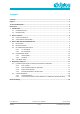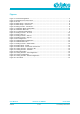User's Manual
DA16200 AT GUI Tool
User Manual
Revision 1.0 DRAFT
03-Jul-2019
CFR0012
8 of 20
© 2020 Dialog Semiconductor
Figure 3: AT GUI
3.2 Board Connection
● When AT GUI program runs, connection status is red (not connected). If any COM port is not
detected by the program, press the R button to refresh COM Port
Figure 4: RS232 Setup - Disconnected
● Select a COM port and click the RS232 OPEN button. (Wait for a few seconds). Connection
status will be soon changed to green color and you can see “Connected” status with green color .
It means communication is OK
Figure 5: RS232 Setup - Connected
● “Echo on” message will be shown on the debug window (in the black box).
Figure 6: Debug Console - Connected