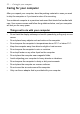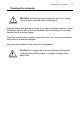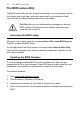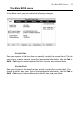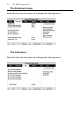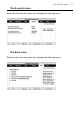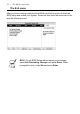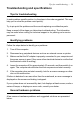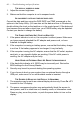User's Manual
Table Of Contents
- Getting started with the V5 Flybook
- Taking a tour of the V5 Flybook
- Front-left view
- Rear view
- LED descriptions
- Using the battery
- Using the battery lock
- Installing the battery
- Removing the battery
- Charging the battery
- Connecting the AC adapter
- Adjusting display characteristics
- Changing the display orientation
- Changing the display resolution and color
- Changing the display brightness
- Using the swivel screen
- Using the fingerprint reader
- Using V5 Flybook input devices
- Connecting devices
- Using the V5
- Securing your system
- Networking your computer
- Using the built-in Webcam
- Ergonomics
- Caring for your computer
- The BIOS setup utility
- Troubleshooting and specifications
- Index
54 — The BIOS setup utility
The BIOS setup utility
The BIOS setup utility lets you change core settings on your computer such as
the system time, boot order, and auto-repeat rate for your keyboard. Most
users will find the default settings optimal for their needs.
Accessing the BIOS setup
When you turn on your computer a message Press F2 to enter BIOS appears.
Press F2 to enter the BIOS setup.
On the right side of the Setup screen is an area labeled Item Specific Help.
This area lists navigation key shortcuts and information that is specific for the
item that is selected.
Updating the BIOS firmware
You can download updated BIOS from the manufacturer's Web site and
upgrade the BIOS on your computer. New BIOS may provide support for new
peripherals, improvements in performance or fixes for known bugs.
To download firmware:
1. Go to http://www.dialogue.com.tw.
2. Click Download | Software or Firmware.
3. Download the firmware for the model of computer you have.
4. Follow the instructions in the firmware download to update your computer’s
BIOS.
CAUTION: Be sure you understand any changes you make to
BIOS settings. Choosing incorrect settings can cause your
computer not to boot up.