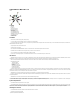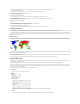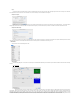User Guide
This is usually the result of unplugging the device while using it, or trying to connect to the device while it is use by another application. But it can also happen when using a non-native,
emulated PowerPC application on Intel-based equipment with a device that has audio inputs. Please see the file /Applications/VideoGlide/VideoGlide Tools/VideoGlide Toggle Audio ReadMe for
more information about this problem and some possible solutions. If you do not have this file, then this is not the problem you are seeing.
My digitizer does not have audio inputs. My Mac does not have a microphone port . How can I capture audio?
Apple made a number of machines without microphone ports. The most cost-effective way to capture audio on these machines is to use a Griffin iMic. This inexpensive device captures the
same quality sound as Apple built-in audio and is supported natively by Mac OS X.
There are thin black bands around the video picture
Many video sources do not play frames in precisely the right place. Use the Video Settings digitizer panel to "nudge" the video into the correct place and eliminate the black bands. You can
use the arrow keys instead of the sliders if you wish for more precise placement. Note that nudging the video too far may stop it altogether. If that happens you will have to nudge it back until it
starts again.
I can't capture at 29.97 frames per second (25 fps for PAL/SECAM)
A.K.A. The frame rate is awful!
If captured movies appear to be missing significant numbers of frames, it may be due to the format selected in the Video Settings Compression panel. If YUV422 is selected, QuickTime may
simply be unable to record the data to the disk fast enough. This can happen even on a dual 2.5 GHz G5 machine. On the other hand if H.264 is selected on a slower processor, there may not be
enough time to compress all the data, and again, frames will be dropped. In the latter case, try using a faster compressor, like JPEG. This should strike a balance between the amount of space
consumed, and the amount of CPU power needed to compress the data on the fly.
Also, be aware that the frame rate displayed by QuickTime Player includes lag times at the start of a capture, and rarely shows a completely accurate frame rate, even if the vast majority of
the movie is captured without any frame loss (which it usually will be). QuickTime Player will usually under-report the frame rate by 0.1 or 0.2 frames per second.
Video Settings won't "take". They return to their original values each time I launch an application
This is almost always due to a corrupted preference file for the host application. For "VideoGlide Capture", throw out the file "yourHomeFolder/Library/Preferences/EchoFX Preferences/
VideoGlide Capture Preferences". Don't throw out the other file in that folder or you will have to reinstall the VideoGlide software. The preference file for other applications is likely to be in the
""yourHomeFolder/Library/Preferences" folder.
Captured sound sounds bad
Check the gain setting in the Sound Settings dialog. It should be set approximately 100. Note that early versions of QuickTime occasionally reset the gain value to 150 causing obvious
distortions in captured sound.
Recordings stop automatically after about 30 minutes but I have ample disk space available for more footage
Versions of QuickTime earlier than 6.5 limited captured movie sizes to 2 GB. Upgrade to the latest version of QuickTime to overcome this problem.
Stopping recording takes a very long time
Movies in excess of 15 minutes can take a significant amount of time to close. QuickTime is writing large amounts of movie data to the file during this interval. Be patient, it will finish. It takes
about 30 seconds for each hour of footage captured.
I get a purple screen instead of video
A purple screen indicates that the digitizer could not obtain the bandwidth it requested. The most common reason for this is that some other device, typically another video digitizer, is using
the same USB controller. In general, it will be necessary to reduce the bandwidth consumed by one or more of the offending devices. The guidance in the "Using Multiple Devices" section should
be helpful in accomplishing this.
Movie playback is jerky
If the movie plays back well on faster equipment, you can export the movie to an alternative format for faster playback performance on the affected equipment. See the section "Exporting
QuickTime Movies" for more information. But be aware that the problem could be that frames are being dropped during recording. See the item "I can't capture at 29.97 frames per second..." for
advice on this issue.
I can't see video unless I fast-forward my VCR
Try nudging the video slightly up or down in the Video Settings panel. This can help synchronize the signal with the decoder in the device. If the problem persists please contact EchoFX
technical support.
Trying to open the Video Settings panel causes a crash
This is almost always due to the presence of "Maccam" drivers in the /Library/QuickTime folder. Remove these drivers and try again.
The Video Settings Panel and Audio Settings Panel Keep Getting Smaller And Smaller
This is a bug in QuickTime. Holding down the option key while opening the panels will fix the problem.
Contact Information
EchoFX, Inc.
www.echofx.com
support@echofx.com
© EchoFX, Inc. 2002-2012
VideoGlide™ is a trademark of EchoFX, Inc.
All other trademarks are the property of their respective owners.