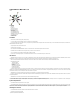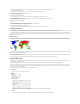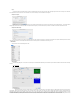User Guide
Quality:
This setting affects the compression rate of the incoming video frames. The lower the quality setting, the higher the compression rate. Lower quality results in smaller file sizes,
"noisier" video and higher frame rates. Higher quality results in bigger file sizes, "cleaner" video and lower frame rates.
Frames per second:
Leave this blank to capture the maximum frame rate possible for your video standard. Web cam operators, and web-conferencers may find it useful to lower the frame rate to
reduce the network bandwidth required. Web publishers may wish to lower the frame rate to reduce the size of the files involved.
Key frame rate:
If the selected compressor supports it, key framing can be used to lower the overall data rate of the captured video. Key frames contain enough information to display an entire
frame. Non-key frames only contain the differences between a given frame and the previous frame. Non-key frames are much smaller than key-frames, thus reducing the overall data size
significantly. Web cam operators and web-conferencers may wish to leave this field blank -some web-cam applications handle non-key frames very poorly.
Limit data rate:
Some compressors will allow the compressed data rate to be capped at a specific level. This is usually accomplished by dynamically increasing or decreasing compression rates
on the fly. It is better to leave this blank unless you are sure that this is what you need.
Adjustments Panel
The sliders in here control various video parameters including hue, saturation, brightness, contrast and sharpness. Note that black level and white level are not supported by some
digitizers.
Source Panel
Digitizer menu or list:
This lets you select which digitizer to use. If you have more than one supported digitizer, the second device and higher will have a number at the end of the name to help