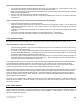Instruction manual
20
Copyright ©2009 Diamond Traffic Products
ALL RIGHTS RESERVED
How to use Piezo Sensors with the Phoenix II
Install the Piezo Sensors perpendicular to the oncoming traffic in a single lane. (SEE NOTE ABOVE)
The Phoenix II defaults with a sensitivity of the Piezo Detection circuitry set to the most common value (52%). It
may be necessary, however to adjust this setting to accommodate more or less sensitive Piezo Sensors. Follow
the steps below to adjust this setting.
Bring the Phoenix II to the site you wish to set it up at.
Connect all Piezo Sensors to be used to the Phoenix II.
Set the counter up to collect COUNT data (regardless which type of data you plan to eventually collect). See
section 5d for a step-by-step example of this.
Enable or turn “ON” one Piezo Sensor at a time until all Sensors are “ON” and adjust them as follows.
When you get to the “Testing Lanes” screen, stop and wait for vehicles to cross each of the sensors.
If one of the Piezo Sensors seems to be undercounting or over counting, you should adjust its sensitivity level.
This is done by holding down the ALT and pressing the number key corresponding to the sensor number. For
example, press ALT+1 to adjust piezo input #1. After pressing the ALT and a number key, another screen will
appear allowing you to select the piezo options. The option screen looks as follows:
Press 1 to enter a new value for Gain, 2 for a new value for Threshold, 3 for a new Time (allowance of time in
milliseconds between piezo activations) or 4 for Piezo sensitivity level. Press ENTER to accept your change (it will then
return you to the above screen), or CLEAR to return you to the above screen without changing the option settings.
Once all Piezo Sensors options have been set, press the ENTER key and it will return you to the “Testing Lanes” screen
in the main menu. You may then proceed to setup the counter to collect the type of data in which you desire. Note: that
you do not have to set the counter to collect Count Data to set the Piezo sensitivity levels, it is simply the easiest mode
to use to determine if a sensor is over or under counting. You can also tell using Per-Vehicle (Raw) or Binned modes if
vehicles show some extra axles, missed axles, or you get a lot of SnMis. It is easier if you check for over-counting or
under-counting using the count mode.
3.d.4. Remote Input
The Remote Input Connector is a direct input plug to the counter. The Phoenix II has an 8 channel collector input which
allows the user to directly connect ANYTHING to the Phoenix II you want to use which provides a momentary switch
closure or other open collector to ground type output. Examples would be: Tape Switches, Foot Mats, or Infra-Red
Detectors. See Appendix C for more information on remote harness wire colors.
The signal to the counter through the remote plug should be:
Noise free.
The pulse width should be about 10ms. Longer is allowed providing it is very clean
Note: If you are not familiar with installing Piezo Axle Sensors, please contact your Piezo
manufacturer or contact Diamond Traffic Products for a Piezo installation guide.