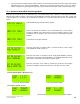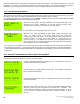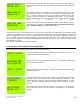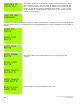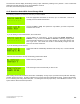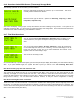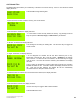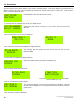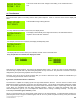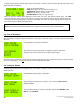Instruction manual
Copyright ©2006 Diamond Traffic Products
ALL RIGHTS RESERVED
25
You have used the configure system option to tell the counter what type of data you want to collect (Per-Vehicle
[Raw], Binned, Count, or Sensor [Timestamp]). Note that if you have previously set the counter, you will not
need to configure the system again as long as you plan to collect the same type of data, using the same setup.
4.c.1. Questions Asked With Any Storage Mode
Enter the current Site ID, up to 15 characters long. You should always enter a Site/ID, to help distinguish between
different data collection sessions. Note that the full alphabet plus numbers and punctuations can be used. NOTE: This
is the only place you can see the full 15 characters of the Site ID. In all other places only the first 10 characters are
shown.
Press ENTER to begin the start collecting option.
Enter in the first line of information, up to 15 characters long. This info line is
provided in addition to the Site string and can be left blank if desired. GPS
coordinates may be added to any info line and is recommended whenever
possible.
A second line of info (also optional).
Enter the correct time, in military format. If the time shown is correct, simply
press ENTER to accept it and go on.
Enter the correct date. If the date is correct, simply press ENTER to continue.
Note that the format may also be DD-MM-YY or YY-MM-DD depending on the
date format you selected in the Configure System option.
Enter the correct day of the week by pressing the arrow keys and toggling
through the weekdays. Choices are Sun, Mon, Tue, Wed, Thu, Fri, or Sat.
With Per-Vehicle (Raw) or Binned Storage:
If 1-2 Loop boards installed
If 3-4 Loop boards installed
With Count or Sensor Storage:
First Screen
Second Screen. Displayed only if 3-4 loop boards installed.