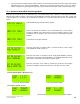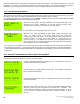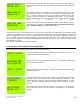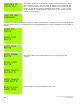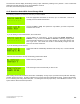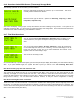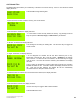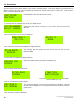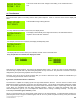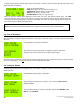Instruction manual
26
Copyright ©2009 Diamond Traffic Products
ALL RIGHTS RESERVED
Enter the enabled lanes by pressing the corresponding number below the lane. For example, pressing the “1” key will
toggle lane 1 on and off. You must enable at least one lane before proceeding. If no lanes are selected, the Phoenix II
will display an error message and will not allow the user to go any farther until at least one lane is enabled.
4.c.2. Lane Grouping Questions
The Phoenix II has the ability to group lanes together inside of the counter prior to storing them in memory. You could,
for example, group lanes 1 through 4 together and store only their summed values in memory.
Lane Grouping Questions are only asked if you are in Binned or Count mode and you have selected Yes for the Ask
For Lane Groupings question in the Configure System option.
Select from 0 to 4 groups. Selecting 0 disables Lane Grouping. Selecting 1 puts
all lanes into one group. Selecting 2 or more will cause the counter to ask
questions where you specify which lanes go into which groups.
If you select 2 or more groups, the counter asks you the following question for each group:
Where y is the group and (lanes) are which lanes currently assigned to this
group. To assign a lane to this group, simply press the number key
corresponding to the lane number. To un-assign a lane to this group, press the
number key again. You assign and un-assign lanes 11 -16 using the ALT+1-6
(ALT+1 for Lane 11). 0 is used for Lane 10. Note: You must assign at least one
lane to each group. You cannot assign lanes to the groups which have already
been assigned to a lower numbered group.
Lane grouping is only visible when you retrieve the collected data. Monitoring the lanes and all other functions are
not affected by lane grouping. Lane grouping does not affect the type of data collected (such as Axle Classification
or Speed Classification) but simply adds several lanes classification values together to look as if all vehicles were in
a single lane.
4.c.3. Questions Asked With Per-Vehicle (Raw) Storage Mode
The following questions are asked for each lane you have enabled.
Enter the appropriate information for this lane, up to 15 characters This Info is
normally used to indicate lane direction.
Use the arrow keys to toggle between Yes and No. If it is enabled, a directional
lane is created (see Section 2).
Used if Directional has been created. If Directional mode has not been enabled,
this will not be asked.
Select the Sensor Mode you wish to use. Options in Per-Vehicle (Raw) Mode are
Axle-Axle, Loop-Loop, Axle-Loop-Axle and Loop-Axle-Loop. Important – this
question will only be asked if you have at least one loop board installed. If you do
not, the Phoenix II assumes Axle-Axle sensors (Tubes, Remotes, or Piezo
Sensors).