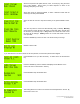Instruction manual
Copyright ©2006 Diamond Traffic Products
ALL RIGHTS RESERVED
37
The system has now been completely reset to the factory defaults.
4.k. Stop Collecting
Stopping data collection command is the only way to return to the Start Collecting Data Menu. Press 1 from the menu
and the display will show:
Press ENTER to select the option.
Use the arrow Keys to toggle to Yes. Pressing ENTER will close the current file.
“n” is the file number. Pressing ENTER again will return the user to the Start
Collecting Data Menu.
4.l. Monitor Lanes
Monitor Lanes allows the real-time monitoring of lanes. This option is intended for the user to monitor traffic to ensure
the installation is working properly. Press 4 from the menu and the display will show:
Press ENTER to select the option.
4.l.1. Monitor Raw or Binned Data Collection
The counter displays this when first waiting for a vehicle.
After a vehicle crosses the installation the display will show the vehicle data.
Indicates a vehicle passes in lane 1 at 10 o’clock. It had 2 axles, was going 30
miles per hour, and the spacing from the first to the second axle was 12.8 feet
(you can view spacing not shown by using the arrow keys, see below). If you are
collecting Binned data, the axle spacing will be replaced by one or more bin
classification numbers that the vehicle matched.