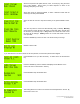Instruction manual
Copyright ©2006 Diamond Traffic Products
ALL RIGHTS RESERVED
41
This Setting is used when two or more units are connected to the same
modem or communication line. Typically used in larger sites where two units
are needed in the same location. 0=disabled, 1=Master, 2-16=Slave or client.
(See Section 3c4 for more details)
This allows the user to modify the contrast on the counter LCD to be darker or
lighter and toggle between the 16x2 and 20x4 display modes.
This will enable the counter to write any temperature changes into the
recorded data file.
The menu has rotated through the Configure System Option and returned to the Start Collecting Menu. Now
that the system is configured, press 1.
You are now ready to continue with one of the collecting data examples.
5.b.Collecting Raw (Per-Vehicle) Data
This section will give an example of collecting Raw (Per-Vehicle) Data. Use Example 5.a. first to configure the system to
collect Raw Data. After that example, the display should show:
Press ENTER.
Note the blinking curser on the character line. Use the keypad (section 3.a.) to
enter in a site ID, for example HWY 58.
Press ENTER when Done.
Optionally enter a line of information, for example: “System Test” or GPS
coordinates can be entered here. Centurion Software will search for them and
move them to GPS position on report format. (15 Chars)
Press ENTER when Done.
Optionally enter a second line of information or GPS coordinates.
Press ENTER when done.