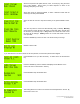Instruction manual
Copyright ©2006 Diamond Traffic Products
ALL RIGHTS RESERVED
43
The asterisk (*) means no data is being stored yet. Wait for vehicles in both lanes
two pass, and if data is correct, press ENTER.
Since we want to start collecting right now, press ENTER.
Since we are running a test file, press ENTER.
Press the ENTER key. The counter is now collecting data as vehicles pass. The
display should be blank.
Raw (Per-Vehicle) data collection has started. After a few vehicles have passed you may want to try the Stop Collecting
Example (5.g) and then retrieve the data following the instructions in the Centurion Software Help Menu.
5.c. Collecting Binned Data
This section will give an example of collecting Binned Data. Use Example 5.a first to configure the system to collect
Binned Data. After that example, the display should show:
Press ENTER.
Note the blinking curser on the character line. Use the keypad (section 3.a.) to
enter in a site ID, for example HWY 58.
Press ENTER when Done.
Optionally enter a line of information, for example: “System Test” or GPS
coordinates (Lat) can be entered here. Centurion Software will search for them
and move them to GPS position on report format. (15 Chars)
Press ENTER when Done.
Optionally enter a second line of information or GPS coordinates (Long).
Press ENTER when done.
Note the position of the cursor in the first digit of the time. Start entering the time
with hour, minute, and then second. For example, 3:30pm would be 15:30: and
zero seconds. Press ENTER when done.