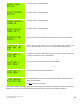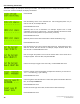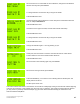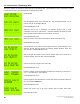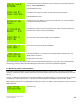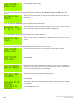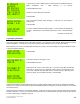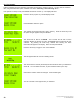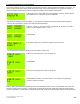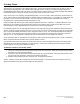Instruction manual
46
Copyright ©2009 Diamond Traffic Products
ALL RIGHTS RESERVED
5.d. Collecting Count Data
This section will give an example of collecting Count Data. Use Example 5.a first to configure the system to collect
Count Data. After that example, the display should show:
Press ENTER.
Note the blinking curser on the character line. Use the keypad (section 3.a.) to
enter in a site ID, for example HWY 58.
Press ENTER when Done.
Optionally enter a line of information, for example: “System Test” or GPS
coordinates (Lat) can be entered here. Centurion Software will search for them
and move them to GPS position on report format. (15 Chars)
Press ENTER when Done.
Optionally enter a second line of information or GPS coordinates (Long).
Press ENTER when done.
Note the position of the cursor in the first digit of the time. Start entering the time
with hour, minute, and then second. For example, 3:30pm would be 15:30: and
zero seconds. Press ENTER when done.
Note once again the position of the cursor & that the date is in the format set in
Configure System. Enter the date, and press ENTER.
Use the arrow keys to toggle to the correct day. Press ENTER when done.
Press the number on the keypad which corresponds to the lanes you want to turn
“on”. n = not collecting y = yes collecting.
Press ENTER when done.
Use the keypad to enter the direction or some other piece of information about the
lane, for example: Eastbound
Press ENTER when done.
Choose the sensor type to be used, Choose Axle for Road Tube setup.
Press ENTER when done.