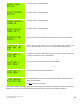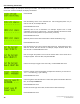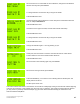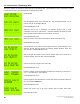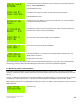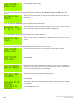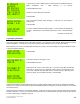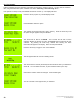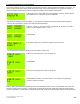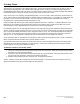Instruction manual
Copyright ©2006 Diamond Traffic Products
ALL RIGHTS RESERVED
49
Use the keypad to enter the direction or some other piece of information about the
lane, for example: Westbound.
Press ENTER when done.
Choose the sensor type to be used, Choose Axle for Road Tube setup.
Press ENTER when done.
At this point, the next vehicle to cross the tubes will show as a sensor activation
and will look something like below:
The asterisk (*) means no data is being stored yet. Wait for sensor activations in
both lanes, and if data is correct, press ENTER.
Since we want to start collecting right now, press ENTER.
Since we are running a test file, press ENTER.
Press the ENTER key. The counter is now collecting data as vehicles pass. The
display will turn its self off.
DO NOT power off the unit!
Sensor Data collection has started. After a few record intervals have passed you may want to try the Stop Collection
example (5.g) and then retrieve the data following the instructions in the Centurion Software Help Menu.
5.f. Monitoring Traffic & Viewing Status
This section gives an example of monitoring traffic while the Phoenix II is collecting data. This does not affect data
collection – it allows the user to monitor the Phoenix II to ensure that the system is functioning properly as the user has
set it up.
To start, you will need a Phoenix II which has been installed and is collecting data. If you have followed any of the last 4
examples, one of these will work fine. If not, follow one of the examples for installation and return to this section.
While collecting, the screen is normally blank indicating the counter is in “Sleep” mode, press Enter to wake it up and the
display will show:
Press the 4 key.