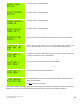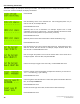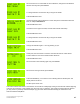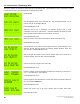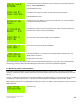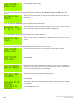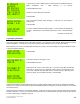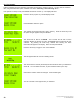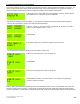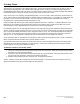Instruction manual
50
Copyright ©2009 Diamond Traffic Products
ALL RIGHTS RESERVED
Press ENTER to select option.
The next screen depends on the type of data you are collecting, for Raw (Per-Vehicle), and Binned you will
see:
When the next vehicle data is collected, the display will show the vehicle on
the Screen.
If you are collecting Count data, your screen will show something like:
The actual lane numbers and totals depend on your current setup. As each
sensor is activated the new totals for that lane are displayed.
If you are collecting Sensor (Timestamp) Data, the Phoenix II will show:
When the next sensor is activated, the display will show the sensor on the
screen.
When finished monitoring, press the ENTER or CLEAR key to return to the menu.
Use the arrow keys (or press “3”) to scroll to the “Show Status” option.
Press ENTER.
Note the above memory messages will depend upon how much memory is
installed in your system and how much has been used. Refer to Appendix B
for memory usage information. Press ENTER.
This shows that the file is active and collecting data.
Press ENTER.
This tells you that that loop boards 1&2 and Piezo version 4 board is installed
in the system.
Press ENTER when done.