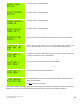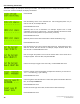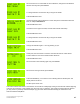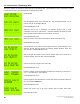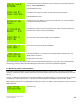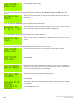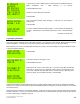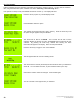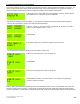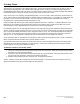Instruction manual
Copyright ©2006 Diamond Traffic Products
ALL RIGHTS RESERVED
53
5.i Collecting Data Using Lane Grouping
This section will show you how to enable the Lane Grouping function to collect Grouped Count Data on four lanes. To
collect grouped binned data, simply change the storage mode. First, follow example 5.a to configure the system to
collect Count Data. Stop when you get to the following question in the Configure System option.
Press right arrow to select Yes then press ENTER to continue. Follow through
the remainder of 5.a to finish the system configuration.
Now that Lane Grouping has been enabled, go to example 5.d (collecting count data) and follow all instructions
until you get to the following screen, then follow the instructions below:
Press the number on the keypad which corresponds to the lanes you want to
enable. For this example, press 1, 2, 3, & 4.
Press ENTER.
This question allows you to select the number of groups. Press 2
You will next need to assign the lanes you want to belong to each group.
Press 1 and 2 to assign lanes 1 and 2 to group #1.
Press ENTER
Press 3 and 4 to assign lanes 3 and 4 to group #2.
Press ENTER to continue. Go back to Section 5.d. and finish configuring the
counter to collect Count Data.
That’s it. When data collection is finished and you retrieve the data from this counter you will actually end up with only
two lanes of data (Lane #1 and #2). Lane #1 (which is actually Group #1) will contain the combined total of physical
Lane #1 and #2 data. Lane #2 (which is actually Group #2) will contain the combined totals of physical Lane #3 and #4.