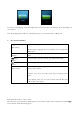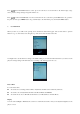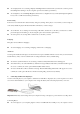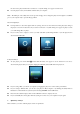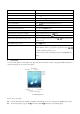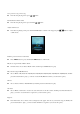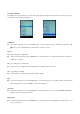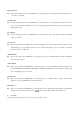User manual
the other end to player and then the “Connected” or “Synchronizing” icon appear on Unit screen.
Now the player is ready for media files transfer with your computer.
Note: The USB port on most keyboards doesn’t provide enough power to charge the player. Connect player to a USB 2.0
port on your computer only to prevent charge problem.
Disconnecting Player:
It’s important not to disconnect player while it’s syncing. You can see if it’s OK to disconnect player by looking at
the player’s screen. Don’t disconnect, if you see the “Connected” or “Synchronizing” icon appear on player’s screen,
you could damage files on player.
If you see these icons on player’s screen, you must wait until synchronizing finished or eject the player before
disconnect the USB cable.
To Eject the Player:
To eject player, press and hold ►
▌▌
button until the battery icon appear on screen, and then now is safe to
disconnect the player with your computer, unplug the USB mini jack of USB cable from player. Or,
If you’re using a Mac, you can also eject player by dragging the player icon on the desktop to the Trash.
If you’re using a Windows PC, you can also eject player in My Computer or by clicking the Safely Remove
Hardware icon in the Windows system tray and selecting GENERIC Audio USB Device.
Disconnect the cable from player. If it is in the USB mini connector, simply remove it.
If you accidentally disconnect player without ejecting it, reconnect it to your computer and sync again.
5. Quick Play on Player
Here’s what else you can do with the player controls for quick start