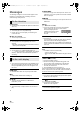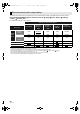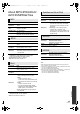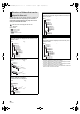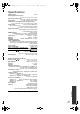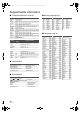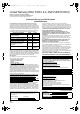Operating instructions
31
VQT2H76
Reference
The images from this unit do not appear on
the television.
Picture is distorted.
¾
An incorrect resolution is selected in “Component Video
Resolution” or “HDMI Resolution”. Reset the setting as
follows:
1 While the unit is on, press and hold [OK], [B] and [Y] on
the remote control at the same time for more than
5 seconds.
– “00 RET” is displayed on the unit’s display.
2 Repeatedly press [1] (right) on the remote control or
[POWER Í/I] on the unit until “04 PRG” is displayed on
the unit's display.
3 Press and hold [OK] on the remote control or [< OPEN/
CLOSE] on the unit for at least 3 seconds.
Set the item again. (> 28)
– When Dolby Digital Plus, Dolby TrueHD, and DTS-HD audio
are not output in bitstream, select “Yes” in “Restore Default
Settings” and make proper settings. (> 29)
Video is not output.
¾
Set the “High Clarity Sound” in the playback menu to “Off”
to use the COMPONENT VIDEO OUT terminal or the
VIDEO OUT terminal. (> 25)
Video is not output in high definition.
¾
Confirm that the “HDMI Video Mode”, “HDMI Resolution”,
and “Component Video Resolution” in the Setup menu are
set properly. (> 28)
No subtitles.
¾
When progressive output is on, closed captions cannot be
displayed.
The subtitles overlap closed captions
recorded on discs.
¾
Turn off the subtitles or turn off the closed caption setting
on the TV. (> 24)
A black band is displayed around the edge of
the screen.
The aspect ratio of the screen is abnormal.
¾
Confirm the “TV Aspect” is set properly. (> 28)
¾
Adjust the aspect setting on the television.
(Adjustment using “Screen Aspect” (> 17) on the unit is
also possible)
Cannot switch audio.
¾
When connecting an amplifier/receiver using a COAXIAL/
OPTICAL terminal or an HDMI terminal, you cannot
switch the audio if “Digital Audio Output” is set to
“Bitstream”. Set “Digital Audio Output” to “PCM” or
connect using AUDIO OUT terminal. (> 9, 27)
Cannot hear the desired audio type.
¾
Check the connections and the “Digital Audio Output”
settings. (> 27)
¾
When the unit is connected to an amplifier/receiver with
the AUDIO OUT terminal, set “Analog Audio Output”.
(> 28)
¾
To output audio from a device connected with an HDMI
cable, set “HDMI Audio Output” to “On” in the Setup
menu. (> 28)
Disc cannot be played.
¾
The disc is dirty. (> 4)
The contents of the USB device cannot be
read.
¾
USB devices connected using USB extestion cable other
than the included or a USB hub may not be recognized by
this unit.
¾
If inserted during playback the USB device may not be
recognized by this unit.
¾
If two USB devices other than Wireless LAN adaptor are
connected simultaneously, they will not be recognized by
this unit.
Still pictures (JPEG) do not play back
normally.
¾
The images that were edited on the PC, such as
Progressive JPEG, etc., may not play back.
I can’t play back BD-Live.
¾
The SD card is write-protected. (> 7)
¾
Confirm that this unit is connected to the broadband
Internet. (> 10)
¾
Confirm the “BD-Live Internet Access” settings. (> 26)
¾
Confirm an SD Card is inserted into the SD Card slot.
(> 15)
I can’t connect to the network.
¾
Confirm the network connection and settings. (> 10, 29)
¾
Check the operating instructions for each device and
connect accordingly.
Picture Audio
Playback
Network & VIERA CAST
DMP-BD85VQT2H76_eng.book 31 ページ 2009年12月8日 火曜日 午後8時0分