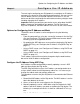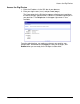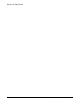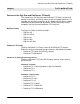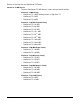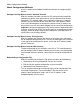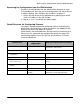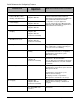User`s guide
Accessing the Configuration from the Web Interface
Chapter 1 Introduction 19
Accessing the Configuration from the Web Interface
To access the configuration from the web interface, follow these steps.
This procedure assumes that you have configured the Digi device with an
IP address already. See "Configure the IP Address" on page 11.
1. Access the Digi device from a web browser by specifying the device
server’s IP address in the URL window.
2. Log on as root. The default password is dbps.
Quick Reference for Configuring Features
This table is a quick reference for configuring features and performing
device tasks, the Digi devices in which the features are supported, and
where to find them in the Web user interface.
Some features are configurable from the command line interface only. In
those cases, the commands that configure the feature are noted. The
command descriptions are in the Digi One and PortServer TS Family
Command Reference.
Feature/Task
Digi Devices
supported in
Web User Interface Path to Feature
Autoconnection All Configuration > Serial Ports > port >
Port Profile > TCP Sockets
Configuration management:
• Backup/restore
Configuration
All Administration > Backup/Restore
• Upgrade firmware All Administration > Update Firmware
• Copy configuration to and
from a remote host
All Administration > Backup/Restore > TFTP
Server
• Reset configuration to
defaults
All Administration > Factory Defaults
Domain Name Server (DNS) All System > System Name
Embedded Modem PortServer TS M MEI
Family
Configuration > Serial Ports > port >
Port Profile > Internal Modem Profile