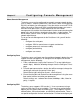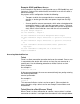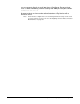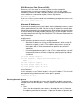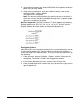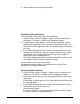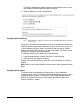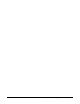User Manual
Chapter 15 Configuring Console Management 63
Example: SSH2 and Menu Access
In this example, a Digi device is configured to use an SSH2 public key, and
it presents a menu to the administrator, from which he or she will select a
device to manage.
Key aspects of this configuration include the following:
• Two ports to which the managed devices are connected specify
dev=prn, a device type that does not spawn a login from the Digi
device.
• A menu specifies connect commands, which when selected provide
connections to ports 1 and 2 and the managed systems. The menu
also specifies a menu table index number of 6 (on the range param-
eter), which is then linked to a user with the set user command
set ports dev=prn range=1-2
set line baud=19200 range=1-2
set menu name=menu1 t1="Console Management Menu" range=6
set menu name=menu1 range=6 m1="Connect to System 1" c1="connect
1"
set menu name=menu1 range=6 m2="Connect to System 2" c2="connect
2"
set user name=admin1 defaultaccess=menu menu=6 password=on
outgoing=on
set user name=admin1 loadkey=142.191.2.34:ssh-file1
newpass name=admin1
Accessing Attached Devices
Telnet
Telnet is a direct connection to another device on the network. Once a user
is connected to the device with a telnet session, they can connect to a
specific port. Use the following procedure to initiate a telnet session:
telnet ipaddress
An example is:
telnet 192.168.5.24
At the command prompt, the user can connect directly to a port by entering
the following command:
connect portnumber
An example is:
connect 4
This command initiates a telnet session on port 4. Other methods for
accessing ports using a telnet session are through Custom Menus and
Autoconnect.
Telnet Direct to a Port (Reverse Telnet)
Where Telnet is a direct connection to a device, reverse telnet is a direct
connection to a device’s serial port from the network. In the example below,