Specifications
Table Of Contents
- About This Manual
- 1.0 Introduction
- 2.0 Installation
- 3.0 Configuration Settings
- 4.0 Calibration
- 5.0 Scale Operations
- 5.1 Weight Unit Switching
- 5.2 Entering Tare Weights
- 5.2.1 One-Touch Tare, Tare Unknown
- 5.2.2 Digital Tare, Tare Weight Known
- 5.2.3 Tare Addition or Subtraction
- 5.2.4 Tare Exchange
- 5.3 Toggling Between Gross and Net
- 5.4 Entering Unit Weights
- 5.4.1 Unit Weight Operation by Sampling
- 5.4.2 Unit Weight Operation by Key Entry
- 5.5 Part Accumulation and Negative Counting - Without Recalling an Item Code
- 5.5.1 Part Accumulation
- 5.5.2 Negative Counting
- 5.5.3 Clearing Accumulated Data
- 5.6 Toggle Between Scales
- 5.7 Adding Parts To and Subtracting Parts From Inventory
- 5.7.1 Adding Parts to Inventory
- 5.7.2 Subtracting Parts From Inventory
- 5.7.3 Sample, Count and Print a Label
- 5.7.4 Scan ID Bar Code, Count and Print a Label
- 6.0 Scale Programming
- 6.1 Item Code Storage
- 6.1.1 Checking Memory Status
- 6.1.2 Program ID Code, Unit Weight, Tare Weight, Label Format, Part Name, Part Number, Lot Number, Location, Inventory Quantity, Threshold, and Setpoints
- 6.1.3 Delete Item Memory
- 6.2 Using Item Codes in Normal or Operation Mode
- 6.2.1 Recalling Numeric Item Codes using Item Code Number
- 6.2.2 Re-Computing Item Code Unit Weight
- 6.2.3 Quick Add Item to Memory
- 6.2.4 Tare Override
- 6.2.5 Inventory Operations Related to the Item Code Quantity
- 6.2.6 Delete Item Memory
- 6.3 Setting Tare in Operation Mode
- 6.3.1 One Touch Tare
- 6.3.2 Digital Tare (When Tare Weight is Known in Advance)
- 6.3.3 Tare Value Exchange (Tare Addition or Subtraction)
- 6.4 Setting a Lot Number
- 6.5 Setting a Sequence Number
- 7.0 External Printers, Barcode Scanners, Keyboards and Platforms
- 7.1 Connecting External Printers
- 7.1.1 SPEC Settings for External Printers
- 7.1.2 Connecting the Printer to the RS-232C Port
- 7.1.3 Eltron Printers
- 7.1.4 Epson Printers
- 7.2 Connecting a Barcode Scanner
- 7.2.1 Header Codes
- 7.2.2 Z Commands via Barcodes
- 7.2.3 Configuring the RS232C Port for a Scanner
- 7.2.4 Connecting the Scanner to the RS232C Port
- 7.2.5 Configuring the Keyboard Port for a Scanner
- 7.2.6 Programming the QSC-6000 Plus Quickscan RS232C Scanner
- 7.2.7 Programming the QuickScan Keyboard Wedge Scanner
- 7.3 Connecting the IBM Keyboard
- 7.4 Connecting an External Platform
- 8.0 Job Sequence Programming
- 9.0 Password Protecting the Programming Functions
- 10.0 DC-100 Error Message List
- 11.0 DC-100 Limited Warranty
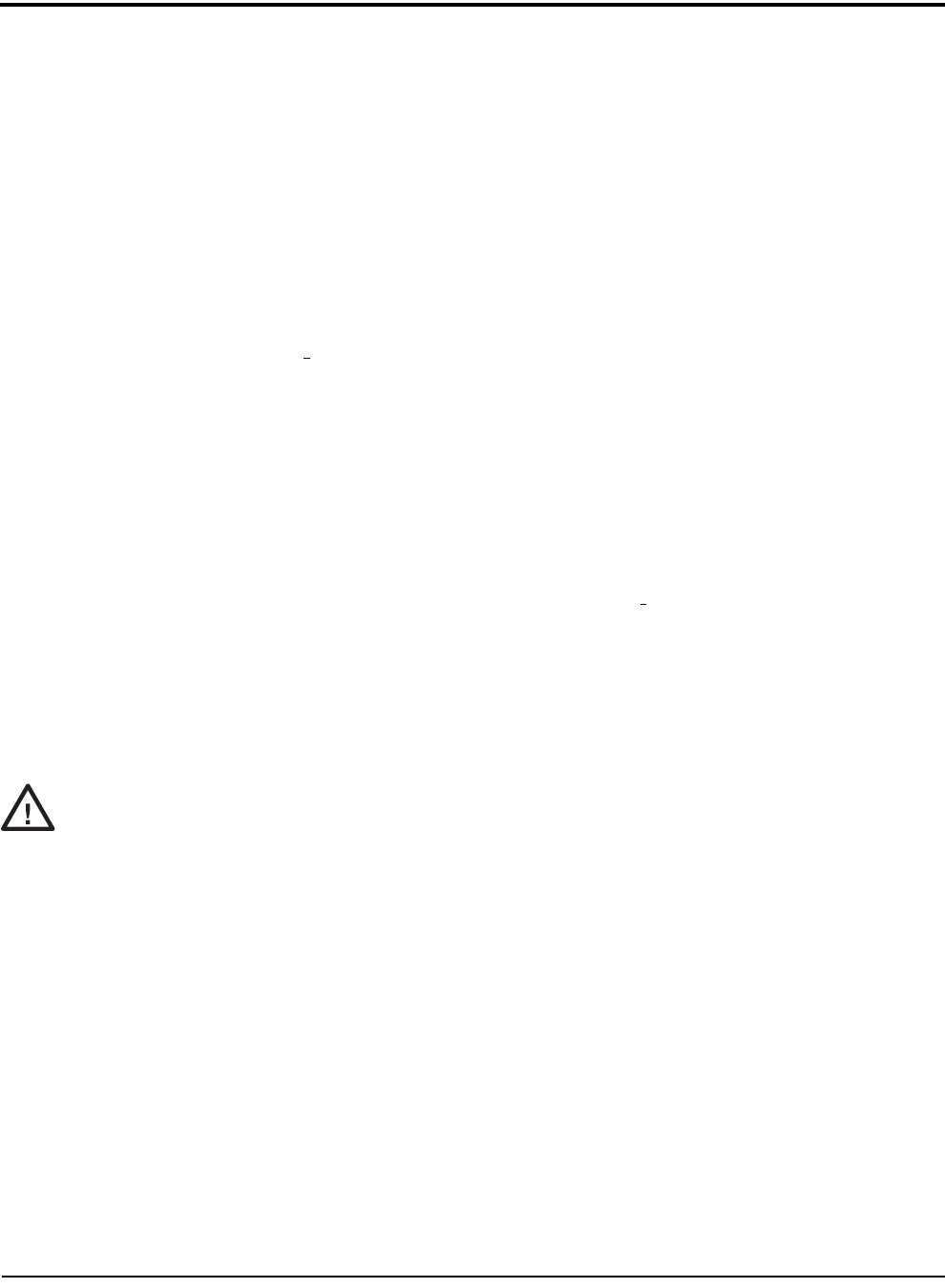
14 DC-100 Operation Manual
3.0 Configuration Settings
This section presents the setup and configuration of the 920i counting scale to be used specifically by distributors
and service technicians. Configuring these specifications allow you to tailor the
920i to your specific
applications.
Setting the specifications allows you to modify the functionality of the 920i. Use the tables in this section to view
the options you can modify. For example, if you want to activate the DC-100’s Job Sequence function, refer to
the DC-100 specification table and locate
SPEC 13 - Job Sequence. The default for SPEC 13 is 0 which means it is
disabled. To turn it on or enable it, change the SPEC setting to 1: Enable.
3.1 Configuring Specification 141 and 142 Settings from the Scale Keyboard
The following tables list the 920i specifications and their corresponding default values. The default values are
automatically set when the scale’s memory is set by the dealer for the country of operation.
SPEC 00 through SPEC 65 (Table 3-1) are customer specifications and use the 141 access code, while SPEC 600
through SPEC 646 (Table 3-2) are weight and measurement specifications, and use the 142 access code. In
programming specifications, the * PRINT and – (minus) keys allow you to move to the next or previous
specification without saving changes to the SPEC code you were just in.
3.1.1 Customer Specification (141 Settings)
1. To configure customer specifications, press and hold the REZERO key and enter 141 using the numeric
keypad. The first SPEC code, SPEC 0 is displayed, with
SP0: AUTO POWER SAVING appearing in the first
line of the weight display and its current setting (ex. 00>0: Disable) appearing in the second line.
If this is the SPEC that you want to modify, press >> or << keys to scroll through the possible settings.
When the setting you want to store is displayed, press the + (plus) key to enter the change into temporary
memory and move to the next SPEC code.
2. If you want to modify a SPEC other than SPEC 00 and you know the number of that SPEC code, enter
the number of the SPEC code on the numeric keypad and press the * PRINT key. Otherwise, you can use
the + (plus) and – (minus) keys to scroll through the specifications until you find the one you want. Then
make your changes per the instructions in Step 1.
3. To change another SPEC code before exiting, repeat Steps 1 and 2.
4. To save all the changed SPEC settings currently in temporary memory and exit to the Operation Mode,
press the CODE key. You will hear a long beep to confirm that the scale is saving the change. The saving
of the configuration file takes about 10 seconds, after which the scale will return to the Stand-By mode.
To exit to the Operation Mode without saving the changes, press the
TAR E key.
If you power off the scale while the saving process in going on, you can clear the entire memory of the
scale! Wait until the scale has returned to the Stand-by screen before performing any other functions.
5.Power down scale using the power switch on the back of the bottom of the scale, not the
ON/OFF key on the keyboard.
6. Power scale on to re-initialize the new specification settings.
#AUTION










