Specifications
Table Of Contents
- About This Manual
- 1.0 Introduction
- 2.0 Installation
- 3.0 Configuration Settings
- 4.0 Calibration
- 5.0 Scale Operations
- 5.1 Weight Unit Switching
- 5.2 Entering Tare Weights
- 5.2.1 One-Touch Tare, Tare Unknown
- 5.2.2 Digital Tare, Tare Weight Known
- 5.2.3 Tare Addition or Subtraction
- 5.2.4 Tare Exchange
- 5.3 Toggling Between Gross and Net
- 5.4 Entering Unit Weights
- 5.4.1 Unit Weight Operation by Sampling
- 5.4.2 Unit Weight Operation by Key Entry
- 5.5 Part Accumulation and Negative Counting - Without Recalling an Item Code
- 5.5.1 Part Accumulation
- 5.5.2 Negative Counting
- 5.5.3 Clearing Accumulated Data
- 5.6 Toggle Between Scales
- 5.7 Adding Parts To and Subtracting Parts From Inventory
- 5.7.1 Adding Parts to Inventory
- 5.7.2 Subtracting Parts From Inventory
- 5.7.3 Sample, Count and Print a Label
- 5.7.4 Scan ID Bar Code, Count and Print a Label
- 6.0 Scale Programming
- 6.1 Item Code Storage
- 6.1.1 Checking Memory Status
- 6.1.2 Program ID Code, Unit Weight, Tare Weight, Label Format, Part Name, Part Number, Lot Number, Location, Inventory Quantity, Threshold, and Setpoints
- 6.1.3 Delete Item Memory
- 6.2 Using Item Codes in Normal or Operation Mode
- 6.2.1 Recalling Numeric Item Codes using Item Code Number
- 6.2.2 Re-Computing Item Code Unit Weight
- 6.2.3 Quick Add Item to Memory
- 6.2.4 Tare Override
- 6.2.5 Inventory Operations Related to the Item Code Quantity
- 6.2.6 Delete Item Memory
- 6.3 Setting Tare in Operation Mode
- 6.3.1 One Touch Tare
- 6.3.2 Digital Tare (When Tare Weight is Known in Advance)
- 6.3.3 Tare Value Exchange (Tare Addition or Subtraction)
- 6.4 Setting a Lot Number
- 6.5 Setting a Sequence Number
- 7.0 External Printers, Barcode Scanners, Keyboards and Platforms
- 7.1 Connecting External Printers
- 7.1.1 SPEC Settings for External Printers
- 7.1.2 Connecting the Printer to the RS-232C Port
- 7.1.3 Eltron Printers
- 7.1.4 Epson Printers
- 7.2 Connecting a Barcode Scanner
- 7.2.1 Header Codes
- 7.2.2 Z Commands via Barcodes
- 7.2.3 Configuring the RS232C Port for a Scanner
- 7.2.4 Connecting the Scanner to the RS232C Port
- 7.2.5 Configuring the Keyboard Port for a Scanner
- 7.2.6 Programming the QSC-6000 Plus Quickscan RS232C Scanner
- 7.2.7 Programming the QuickScan Keyboard Wedge Scanner
- 7.3 Connecting the IBM Keyboard
- 7.4 Connecting an External Platform
- 8.0 Job Sequence Programming
- 9.0 Password Protecting the Programming Functions
- 10.0 DC-100 Error Message List
- 11.0 DC-100 Limited Warranty
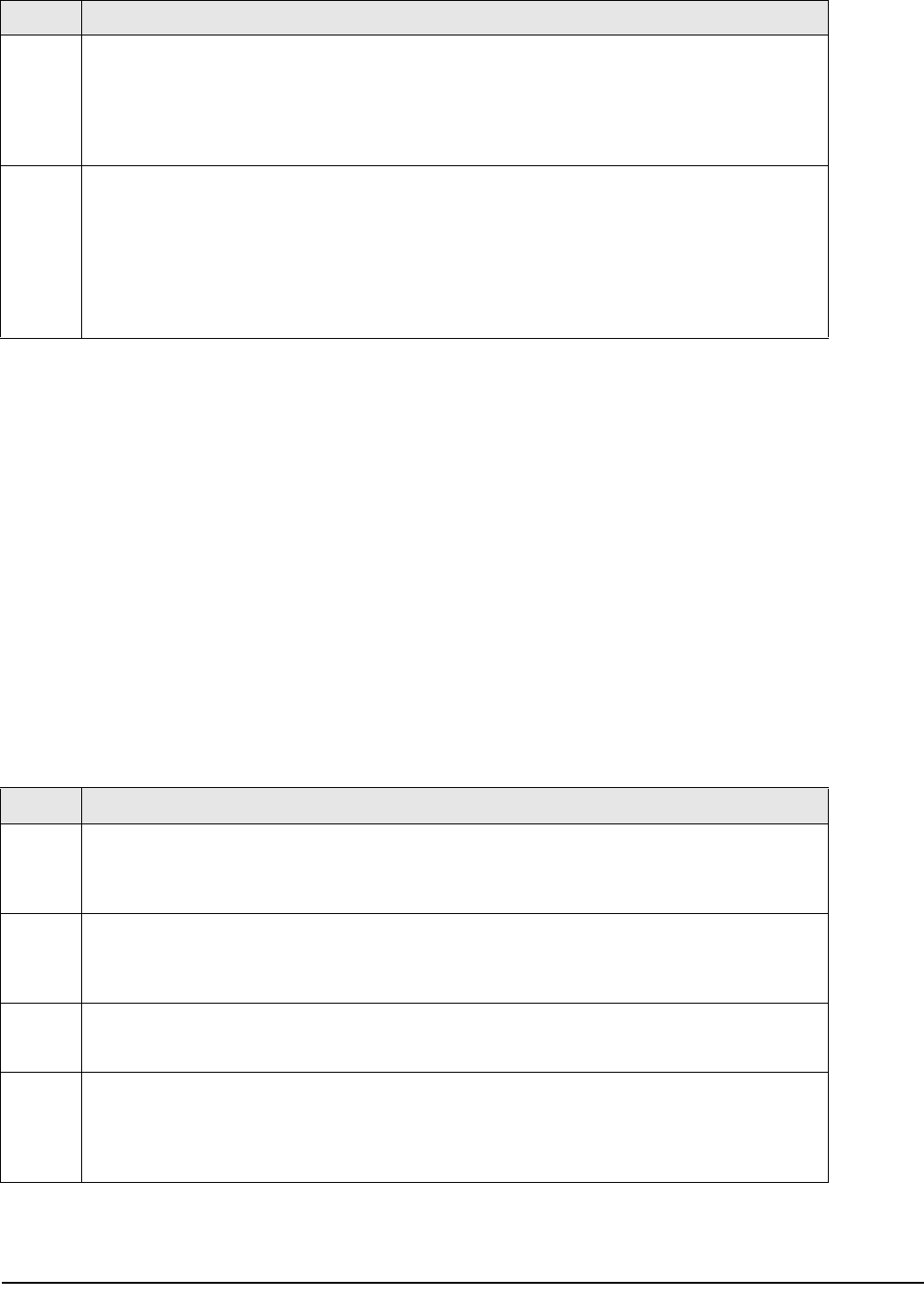
Configuration Settings 19
3.1.2 Weight and Measurement Specification (142 Settings)
1. Press and hold the REZERO key and enter 142 using the numeric keypad. SP600 appears in weight display
and its current setting (ex. 2>2: LB) appearing in the second line. If this is the SPEC that you want to
modify, press the
>> or << keys to scroll through the possible settings. When the setting you want to
store is displayed, press the + (plus) key to enter the change into temporary memory and move to the next
SPEC code.
2. If you want to modify a SPEC other than SPEC 600 and you know the number of that SPEC code, enter
the number of the SPEC code on the numeric keypad and press the
*PRINT key. Otherwise, you can use
the + (plus) and – (minus) keys to scroll through the specifications until you find the one you want. Then
make your changes per the instructions in Step 1.
3. To change another SPEC code before exiting, repeat Steps 1 and 2.
4. To save all the changed SPEC settings currently in temporary memory and exit to the Operation Mode,
press the
CODE key. To exit to the Operation Mode without saving the changes, press the TARE key.
5. Power down scale using the power switch on the back of the bottom of the scale, not the ON/OFF key on
the keyboard.
6. Power scale on to re-initialize the new specification settings.
73 Print Barcode
This option allows you to print barcodes on labels with all the headers printed, with no headers
printed, or with all the headers except the header for the Quantity barcode on label formats with
barcode headers included.
0: With Header (DEFAULT)
1: All Without Header
74 Overwrite Unit Weight
Allows you to protect the Unit Weight so that it cannot be overwritten by the operator. Note that
SPEC 04 - Set New Item Code During Registration Mode must be set to 0: Allow (Save) for the new
Unit Weight to overwrite the Unit Weight stored in memory with the Item Code. If SPEC 04 is set to 1:
Allow (Not Save), this SPEC will allow you to enter or change a Unit Weight in operation mode but
does not change the Unit Weight stored in memory.
0: No (DEFAULT)
1: Yes (If Unit Weight = 0)
SPEC Description
Table 3-1. DC-100 (141) Settings
Spec Description
600
Scale Unit Specification
0: Gram
1: Kg
2: Lb (DEFAULT)
601
Display Resolution
0: 1/10000 (DEFAULT)
1: 1/5000
2: 1/2500)
602
Internal Count
0: 500,000
1: 1,000,000 (DEFAULT)
603
Minimum Display (Increment) for Scale A
0: 2 (DEFAULT)
1: 1
2: 5
3: 10
Table 3-2. DC-100 (142) Settings










