Specifications
Table Of Contents
- About This Manual
- 1.0 Introduction
- 2.0 Installation
- 3.0 Configuration Settings
- 4.0 Calibration
- 5.0 Scale Operations
- 5.1 Weight Unit Switching
- 5.2 Entering Tare Weights
- 5.2.1 One-Touch Tare, Tare Unknown
- 5.2.2 Digital Tare, Tare Weight Known
- 5.2.3 Tare Addition or Subtraction
- 5.2.4 Tare Exchange
- 5.3 Toggling Between Gross and Net
- 5.4 Entering Unit Weights
- 5.4.1 Unit Weight Operation by Sampling
- 5.4.2 Unit Weight Operation by Key Entry
- 5.5 Part Accumulation and Negative Counting - Without Recalling an Item Code
- 5.5.1 Part Accumulation
- 5.5.2 Negative Counting
- 5.5.3 Clearing Accumulated Data
- 5.6 Toggle Between Scales
- 5.7 Adding Parts To and Subtracting Parts From Inventory
- 5.7.1 Adding Parts to Inventory
- 5.7.2 Subtracting Parts From Inventory
- 5.7.3 Sample, Count and Print a Label
- 5.7.4 Scan ID Bar Code, Count and Print a Label
- 6.0 Scale Programming
- 6.1 Item Code Storage
- 6.1.1 Checking Memory Status
- 6.1.2 Program ID Code, Unit Weight, Tare Weight, Label Format, Part Name, Part Number, Lot Number, Location, Inventory Quantity, Threshold, and Setpoints
- 6.1.3 Delete Item Memory
- 6.2 Using Item Codes in Normal or Operation Mode
- 6.2.1 Recalling Numeric Item Codes using Item Code Number
- 6.2.2 Re-Computing Item Code Unit Weight
- 6.2.3 Quick Add Item to Memory
- 6.2.4 Tare Override
- 6.2.5 Inventory Operations Related to the Item Code Quantity
- 6.2.6 Delete Item Memory
- 6.3 Setting Tare in Operation Mode
- 6.3.1 One Touch Tare
- 6.3.2 Digital Tare (When Tare Weight is Known in Advance)
- 6.3.3 Tare Value Exchange (Tare Addition or Subtraction)
- 6.4 Setting a Lot Number
- 6.5 Setting a Sequence Number
- 7.0 External Printers, Barcode Scanners, Keyboards and Platforms
- 7.1 Connecting External Printers
- 7.1.1 SPEC Settings for External Printers
- 7.1.2 Connecting the Printer to the RS-232C Port
- 7.1.3 Eltron Printers
- 7.1.4 Epson Printers
- 7.2 Connecting a Barcode Scanner
- 7.2.1 Header Codes
- 7.2.2 Z Commands via Barcodes
- 7.2.3 Configuring the RS232C Port for a Scanner
- 7.2.4 Connecting the Scanner to the RS232C Port
- 7.2.5 Configuring the Keyboard Port for a Scanner
- 7.2.6 Programming the QSC-6000 Plus Quickscan RS232C Scanner
- 7.2.7 Programming the QuickScan Keyboard Wedge Scanner
- 7.3 Connecting the IBM Keyboard
- 7.4 Connecting an External Platform
- 8.0 Job Sequence Programming
- 9.0 Password Protecting the Programming Functions
- 10.0 DC-100 Error Message List
- 11.0 DC-100 Limited Warranty
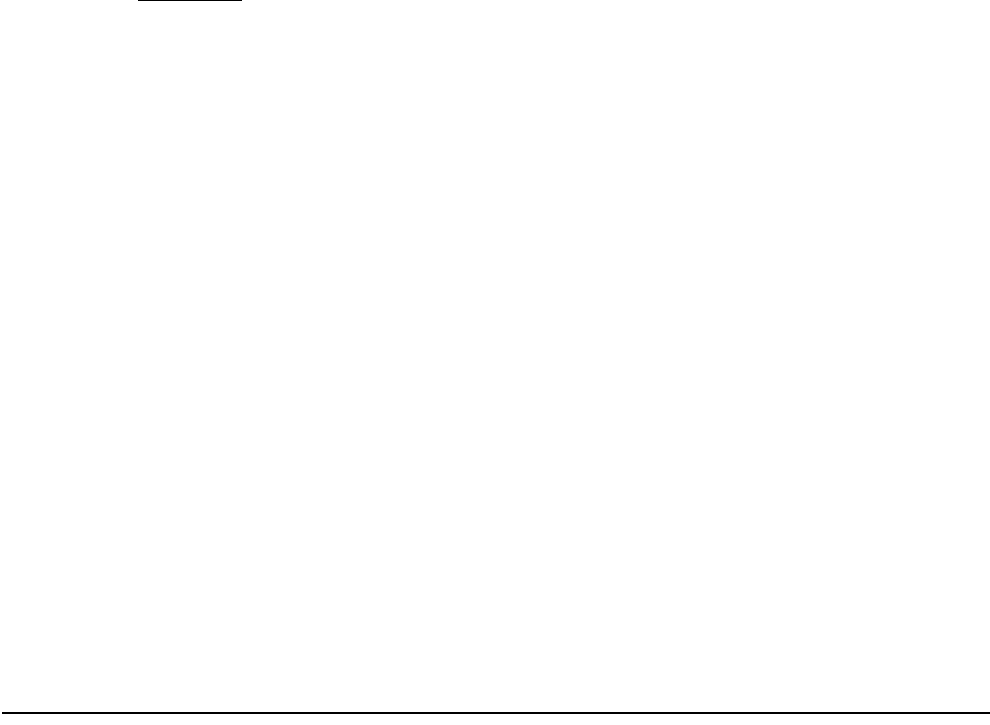
Scale Operations 31
5.4 Entering Unit Weights
Entering unit weights can be done either by sampling, as presented in Section 5.4.1, or by key entry as described
in Section 5.4.2.
Note: SPEC 03 EXTENT OF INSUFFICIENT SAMPLES controls unit weight sampling. The default setting for the SPEC is 0.1
percent.
Note: SPEC 63 SAMPLE QUANTITY determines the number of peices the scale assumes are on the platter when you press the
PIECES key to calculate the unit weight. The default setting for the SPEC is 0: 10 pieces.
Note: SPEC 64 SCALE A <–> B sets whether the unit weight determined by sampling is automatically transferred from Scale A
to Scale B. The default setting for the SPEC is 0: MANUAL.
When you have a procedure that involves sampling an item’s unit weight on the DC-100’s built-in platform and then want to go
immediately to weighing and counting boxes or bins on a floor scale or other external scale, set SPEC 64 to 1: AUTO. If the
external Scale B is not necessarily going to be used for weighing the same item as is being sampled on Scale A, set SPEC 64 to
0: MANUAL.
Note: SPEC 65 UNIT OF PCS WT controls whether the unit weight is displayed per 1000 pieces or per 1 piece. The default
settings for this SPEC is 0: 1000 pieces.
Unit Weight per 1000 Pieces vs. Unit Weight per 1 Piece
The scale’s internal microprocessor calculates unit weights to 7 or 8 decimal places. However, the scale display
generally can only show Unit Weight to 5 characters. If this Unit Weight is recorded from the scale display and
entered by key entry, this can introduce errors in the Unit Weight and consequently in the counts. This error
increases as the Unit Weight of the parts being counted decreases.
Example: A sample of 10 zener diodes is placed on the scale. The Unit Weight is computed to be 0.0006536 lbs.
However, the scale has a 5 character display for Unit Weight so the scale can only display .0065 as the Unit
Weight. If this Unit Weight were recorded and keyboard entered in future counting operations, the resulting error
would be: 00065 .55%
.0006536
On the other hand, with entry of the Unit Weight as “weight per 1000 pieces” the decimal place is, in effect,
moved three places to the right, allowing 3 more decimal places of accuracy. In this example, the entry would be
made as 0.6536 per 1000 pieces, eliminating the error.
As a practical note, entering unit weights per 1000 pieces also lessens the chances of entering the wrong number
of zeros when keying in weights with many leading zeros. Misentry of unit weights is a common cause of
inaccurate counting.
When might you want to use unit weight per 1 piece? Generally in one of two cases:
1. If you are working with other existing systems or procedures that are already set up to record unit weight
per piece (inventory systems, labeling requirements, etc).
2. If the unit weight or your pieces is more than 100 lbs, the number of digits in the scale’s Quantity display
will not be able to fully display counts of omore than 100 pieces.
5.4.1 Unit Weight Operation by Sampling
Unit weight operation by sampling is accomplished by placing a 10 piece sample on the scale and then pressing
the
PIECES key. The scale calculates a unit weight based on the capacity of the scale compared to the weight of
the sample. The following paragraphs detail the procedure with SPEC 7 - UNIT WEIGHT
AUTO-RECOMPUTING either set at 0 or 1.
SPEC 7 - Unit Weight Auto-Recomputing Set to “0: No” (Default)
1. Press REZERO to zero scale.
2. Place 10 pieces of the item to be sampled on the scale.
3. Press PIECES key. If the sample weight is sufficient (INSUFF annunciator is off), the display shows a unit
weight for 10 pieces. However, if the weight of the sample is insufficient (
INSUFF annunciator is on) the
display will show
---ADD XX PIECES. Add the indicated number of pieces to the initial sample and then
press the PIECES key again.
4. The display shows the total weight, unit weight and the quantity of the sample.
=










