Specifications
Table Of Contents
- About This Manual
- 1.0 Introduction
- 2.0 Installation
- 3.0 Configuration Settings
- 4.0 Calibration
- 5.0 Scale Operations
- 5.1 Weight Unit Switching
- 5.2 Entering Tare Weights
- 5.2.1 One-Touch Tare, Tare Unknown
- 5.2.2 Digital Tare, Tare Weight Known
- 5.2.3 Tare Addition or Subtraction
- 5.2.4 Tare Exchange
- 5.3 Toggling Between Gross and Net
- 5.4 Entering Unit Weights
- 5.4.1 Unit Weight Operation by Sampling
- 5.4.2 Unit Weight Operation by Key Entry
- 5.5 Part Accumulation and Negative Counting - Without Recalling an Item Code
- 5.5.1 Part Accumulation
- 5.5.2 Negative Counting
- 5.5.3 Clearing Accumulated Data
- 5.6 Toggle Between Scales
- 5.7 Adding Parts To and Subtracting Parts From Inventory
- 5.7.1 Adding Parts to Inventory
- 5.7.2 Subtracting Parts From Inventory
- 5.7.3 Sample, Count and Print a Label
- 5.7.4 Scan ID Bar Code, Count and Print a Label
- 6.0 Scale Programming
- 6.1 Item Code Storage
- 6.1.1 Checking Memory Status
- 6.1.2 Program ID Code, Unit Weight, Tare Weight, Label Format, Part Name, Part Number, Lot Number, Location, Inventory Quantity, Threshold, and Setpoints
- 6.1.3 Delete Item Memory
- 6.2 Using Item Codes in Normal or Operation Mode
- 6.2.1 Recalling Numeric Item Codes using Item Code Number
- 6.2.2 Re-Computing Item Code Unit Weight
- 6.2.3 Quick Add Item to Memory
- 6.2.4 Tare Override
- 6.2.5 Inventory Operations Related to the Item Code Quantity
- 6.2.6 Delete Item Memory
- 6.3 Setting Tare in Operation Mode
- 6.3.1 One Touch Tare
- 6.3.2 Digital Tare (When Tare Weight is Known in Advance)
- 6.3.3 Tare Value Exchange (Tare Addition or Subtraction)
- 6.4 Setting a Lot Number
- 6.5 Setting a Sequence Number
- 7.0 External Printers, Barcode Scanners, Keyboards and Platforms
- 7.1 Connecting External Printers
- 7.1.1 SPEC Settings for External Printers
- 7.1.2 Connecting the Printer to the RS-232C Port
- 7.1.3 Eltron Printers
- 7.1.4 Epson Printers
- 7.2 Connecting a Barcode Scanner
- 7.2.1 Header Codes
- 7.2.2 Z Commands via Barcodes
- 7.2.3 Configuring the RS232C Port for a Scanner
- 7.2.4 Connecting the Scanner to the RS232C Port
- 7.2.5 Configuring the Keyboard Port for a Scanner
- 7.2.6 Programming the QSC-6000 Plus Quickscan RS232C Scanner
- 7.2.7 Programming the QuickScan Keyboard Wedge Scanner
- 7.3 Connecting the IBM Keyboard
- 7.4 Connecting an External Platform
- 8.0 Job Sequence Programming
- 9.0 Password Protecting the Programming Functions
- 10.0 DC-100 Error Message List
- 11.0 DC-100 Limited Warranty
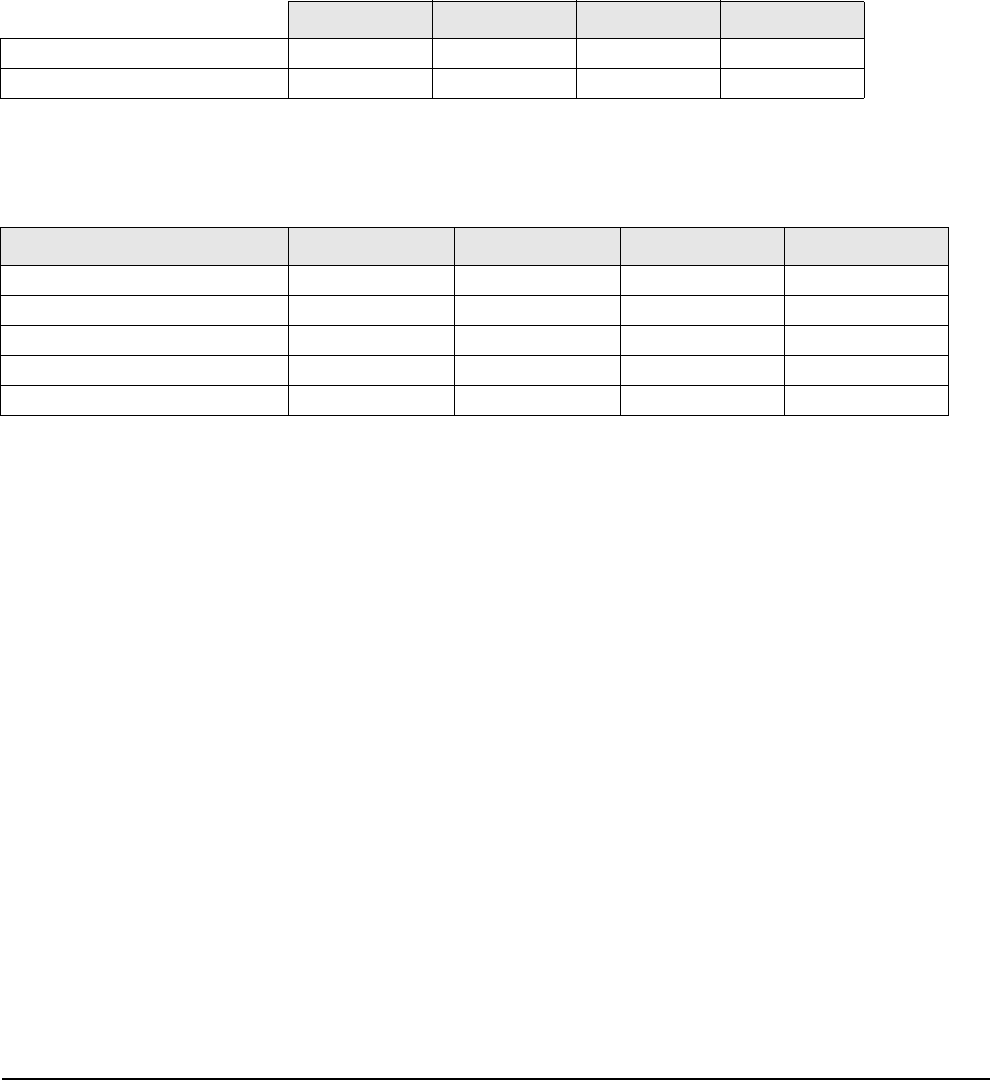
38 DC-100 Operation Manual
Notes:
•There are four types of setpoints which can be selected by rotating through them in the following order using the [+}
key: % of Quantity (%QTY), % of Weight (%WT), Over/Under Quantity (QTY), or Over/Under Weight (WT).
• When entering weight setpoints, be sure that you enter in the weight values with decimal point and all leading and
trailing zeros.
• All percentage values must be rounded to the nearest whole number, fractional percentages are not allowed.
• Setpoints involving % of quantity or weight are limited by the decimal places available on the display. For example: if
Set Point value 1 specifies a Quantity of 9999999, then a Set Point value 2 of % of Quantity cannot be set for more than
100% because all 7 digits of the display are already in use.
Tab le 6-3 below shows what to enter in each of the two set point values to program each type of set point. The alarm
sounds with a rhythmic beeping at setpoint one and with a rapid beeping at setpoint two. For the Setpoint buzzer to be
activated, SPEC 10: SET POINT BUZZER must be set to “0: BUZZER ON”. See
Section 3.1.1 for setting spec codes.
Here are some examples of how the setpoints can be programmed. These examples can be adjusted to fit your
application.
13. Use the << and >> keys to choose what type of setpoint value you want to enter. Enter the first setpoint
value. Press the * REPRINT key to store the setpoint.
14. Repeat Step 13 for the second setpoint value. Press the * REPRINT key to store each setpoint value after
entering it.
15. The DC-100 does not use address numbers on its label format so you can press the * REPRINT key to
move to the last step.
16. Press the CODE key to save all the data you have entered associated with this item or press the MODE key
to exit without saving the data.
17. Press the MODE key three times to exit the programming mode and return to the stand-by screen.
% QTY QTY % WEIGHT WT
Program Set Point 1 value with . . . target quantity low value target weight low value
Program Set Point 2 value with . . . % of quantity target value % of weight target value
Table 6-3. Setpoint Configuration
Setpoint Types % QTY QTY % WEIGHT WT
Setpoint 1 80 pieces (target) 50 pieces 2.0 lb (target) 1.2 lb
Setpoint 2 80% 75 pieces (target) 50% 1.5 lb (target)
Equation 80 x 80% = 64 N/A 2.0 x 50% = 1.0 N/A
Slow Beeping Occurs At 64 pieces 50 pieces 1.0 lb 1.2 lb
Rapid Beeping Occurs At 80 pieces 75 pieces 2.0 lb 1.5 lb
Table 6-4. Setpoint Examples










