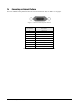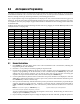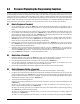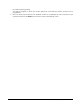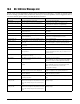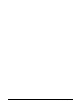Specifications
Table Of Contents
- About This Manual
- 1.0 Introduction
- 2.0 Installation
- 3.0 Configuration Settings
- 4.0 Calibration
- 5.0 Scale Operations
- 5.1 Weight Unit Switching
- 5.2 Entering Tare Weights
- 5.2.1 One-Touch Tare, Tare Unknown
- 5.2.2 Digital Tare, Tare Weight Known
- 5.2.3 Tare Addition or Subtraction
- 5.2.4 Tare Exchange
- 5.3 Toggling Between Gross and Net
- 5.4 Entering Unit Weights
- 5.4.1 Unit Weight Operation by Sampling
- 5.4.2 Unit Weight Operation by Key Entry
- 5.5 Part Accumulation and Negative Counting - Without Recalling an Item Code
- 5.5.1 Part Accumulation
- 5.5.2 Negative Counting
- 5.5.3 Clearing Accumulated Data
- 5.6 Toggle Between Scales
- 5.7 Adding Parts To and Subtracting Parts From Inventory
- 5.7.1 Adding Parts to Inventory
- 5.7.2 Subtracting Parts From Inventory
- 5.7.3 Sample, Count and Print a Label
- 5.7.4 Scan ID Bar Code, Count and Print a Label
- 6.0 Scale Programming
- 6.1 Item Code Storage
- 6.1.1 Checking Memory Status
- 6.1.2 Program ID Code, Unit Weight, Tare Weight, Label Format, Part Name, Part Number, Lot Number, Location, Inventory Quantity, Threshold, and Setpoints
- 6.1.3 Delete Item Memory
- 6.2 Using Item Codes in Normal or Operation Mode
- 6.2.1 Recalling Numeric Item Codes using Item Code Number
- 6.2.2 Re-Computing Item Code Unit Weight
- 6.2.3 Quick Add Item to Memory
- 6.2.4 Tare Override
- 6.2.5 Inventory Operations Related to the Item Code Quantity
- 6.2.6 Delete Item Memory
- 6.3 Setting Tare in Operation Mode
- 6.3.1 One Touch Tare
- 6.3.2 Digital Tare (When Tare Weight is Known in Advance)
- 6.3.3 Tare Value Exchange (Tare Addition or Subtraction)
- 6.4 Setting a Lot Number
- 6.5 Setting a Sequence Number
- 7.0 External Printers, Barcode Scanners, Keyboards and Platforms
- 7.1 Connecting External Printers
- 7.1.1 SPEC Settings for External Printers
- 7.1.2 Connecting the Printer to the RS-232C Port
- 7.1.3 Eltron Printers
- 7.1.4 Epson Printers
- 7.2 Connecting a Barcode Scanner
- 7.2.1 Header Codes
- 7.2.2 Z Commands via Barcodes
- 7.2.3 Configuring the RS232C Port for a Scanner
- 7.2.4 Connecting the Scanner to the RS232C Port
- 7.2.5 Configuring the Keyboard Port for a Scanner
- 7.2.6 Programming the QSC-6000 Plus Quickscan RS232C Scanner
- 7.2.7 Programming the QuickScan Keyboard Wedge Scanner
- 7.3 Connecting the IBM Keyboard
- 7.4 Connecting an External Platform
- 8.0 Job Sequence Programming
- 9.0 Password Protecting the Programming Functions
- 10.0 DC-100 Error Message List
- 11.0 DC-100 Limited Warranty
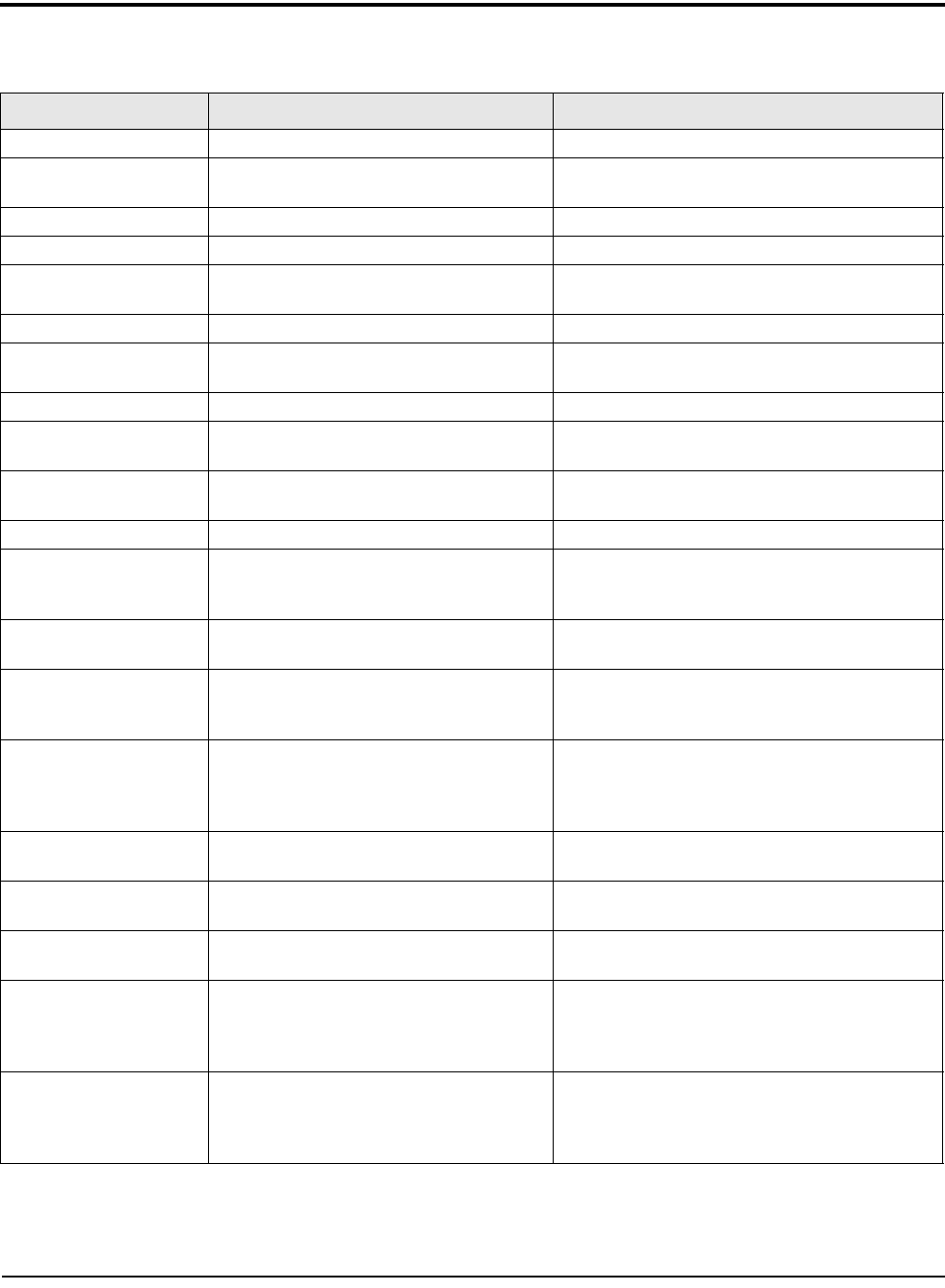
62 DC-100 Operation Manual
10.0 DC-100 Error Message List
The DC-100’s two-line alphanumeric display allows for detailed error messages. Use Table 10-1 below to find
the error message, possible causes for the error and ways to correct the problem. If these suggestions fail to
correct the situation, please contact your DIGI dealer for assistance.
Error Message Possible Causes Corrective Action
Paper End No external printer connected Connect an external printer
Job sequence not exist No job sequence has been programmed Program the scale with a job sequence (see
Section 8.0 Job Sequence Programming)
Read file Errors reading the file, memory errors Clear the memory (contact your DIGI dealer)
Write file Errors writing files, memory problems Clear the memory (contact your DIGI dealer)
No memory Not enough memory to carry out the
requested action
Add memory to the scale or delete unnecessary
data items.
File delete error Error deleting files, memory problem Clear the memory (contact your DIGI dealer)
Item code not exist The requested item code does not exist in
the item database
Program an item code into the scale (see
Section 6.1.2 Programming Item Code)
Total quantity = 0 Cannot print when the total quantity is zero Enter a quantity value
Weight overflow The weight is over the maximum capacity of
the scale
Put a smaller number of pieces on the scale or
switch the weight to a higher-capacity platform.
Illegal operation The operation that you are trying to perform
is incorrect
Check instructions for this operation and try again.
Quantity = 0 Cannot print when quantity is zero Enter a quantity value
Key invalid The key you have pressed is not valid during
this operation
Recheck the instructions for this operation to see
what the valid key functions are (see Section 1.3.2
Key Functions)
Please press code key Save the data and exit programming by
pressing the Code key
Date invalid The date you have entered is not in the
necessary format
Enter date in correct format
Note: SPEC 05 sets date format. Default is MM:
DD: YY. See Section 3.0 Configuration Settings.
Time invalid The time you entered is not in the necessary
format
Enter time in correct format
Note: SPEC 06 sets time format. Default is HH:
MM in 12-hour format. See
Section 3.0
Configuration Settings.
Quantity overflow The quantity data is over the limit for the
number of places that can be displayed
Work with a smaller quantity. The maximum
number of digits for the quantity display is 6.
Record chosen in use The record you want to delete is in use by
another data file
Close the operation that is using the record and
restart the delete procedure.
Print inhibited A weigh item cannot be printed during a
counting operation
Exit the operation you are in, then re-try printing the
label.
Scale A start up err press
clr key to exit
Unable to detect scale A because it is not
stable or the weight on the platform is out of
the scale start-up range. Press Clear key to
exit.
Bring the weight on the platform down to within the
start-up range.
Scale B start up err press
clr key to exit
Unable to detect scale B because it is not
stable or the weight on the platform is out of
the scale start-up range. Press Clear key to
exit.
Bring the weight on the platform down to within the
start-up range