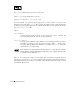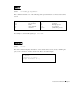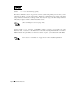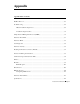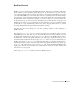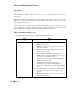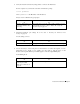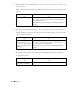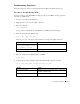Technical data
PortServer Terminal Server Page 69
2. Verify the network connection by using telnet to connect to the PortServer.
From a computer on your network, enter this command at a prompt:
telnet ipaddress
where ipaddress is the IP address of the PortServer.
Did you receive a PortServer login prompt?
YES
V
NO
V
Login to the PortServer as
root and continue to the
next step.
You might have a network, cable or hub problem. You need
to check this. Go to Procedure 3: Telnet: Receiving No
Login Prompt on page 74.
3. Check the PortServer port settings. Go to Procedure 5: Checking the PortServer Port
Settings on page 76.
Are the settings correct?
YES
V
NO
V
Continue to the next step. Change the settings as needed and continue to the next step.
4. Use the arrow keys on the front panel of the PortServer to monitor the signals of a non-
functional port. To display a port's signals, press the right (or left) arrow key on the
PortServer front panel until the port number appears on the two-digit LED display.
Is the OFC light on?
YES
V
NO
V
Go to Procedure 8:
Checking the LED
Indicators - OFC On on
page 78.
Continue to the next step.