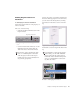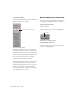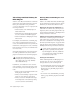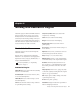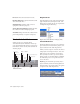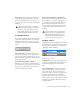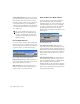Specifications
Chapter 3: Working with Real-Time Plug-ins 25
Enabling Plug-in Parameters for
Automation
To enable plug-in controls for automation:
1 Open the Plug-in window for the plug-in you
want to automate.
2 Do one of the following:
• Click the Automation Enable button in the
Plug-in window.
– or –
• Control-Alt-Start-click (Windows) or Com-
mand-Option-Control-click (Mac) the
Track View selector in the Edit window.
3 Select the controls to automate and click Add.
If there are multiple plug-ins on the same track,
you can select from among these by clicking
their buttons in the Inserts section of this dia-
log.
4 Click OK to close the Plug-in Automation dia-
log.
Accessing the Plug-in Automation dialog
You can also Control-Alt-Start-click (Win-
dows) or Command-Option-Control-click
(Mac) any plug-in control in the Plug-in
window, then choose Open Automation Di-
alog from the pop-up menu.
Plug-in Automation button
Plug-in Automation dialog
As an alternative to using the Plug-in Auto-
mation dialog, you can enable individual
plug-in controls directly from the Plug-in
window by Control-Alt-Start-clicking (Win-
dows) or Command-Option-Control-click-
ing (Mac) the control.
Shortcut for enabling plug-in automation