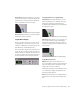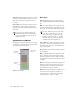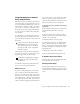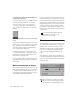Specifications
Chapter 6: DigiRack Real-Time TDM and RTAS Plug-ins 85
SurroundScope With SurroundScope you can se-
lect the two channels to compare by clicking the
channel buttons around the Surround Display.
Selected channels are indicated in blue.
PhaseScope With PhaseScope, the left and right
channels are always compared.
Leq(A) Meter Display
The Leq(A) Meter display lets you view the true
weighted average of the power level sent to any
channel or combination of channels (except the
LFE channel) in a multichannel track.
The Leq(A) Meter display shows a floating aver-
age for the level over the interval chosen in the
Window menu. For example, with a setting of 2
seconds, the display shows the average value for
the most recent 2 seconds of audio playback.
Selecting Channels for Leq(A) Metering
SurroundScope With SurroundScope, you can
select any combination of channels for Leq(A)
metering by clicking the channel buttons
around the Surround Display. Selected channels
are indicated in green.
PhaseScope With PhaseScope, you can select ei-
ther or both channel for Leq(A) metering by
clicking the channel buttons in the corners of
the Lissajous display. Selected channels are indi-
cated in green.
Leq(A) Metering Controls
Window The Leq(A) window menu lets you
choose the length of time the signal is measured
before an average value is calculated. Settings
range from 1 second to 2 minutes.
When the Leq(A) meter is in INF (infinite) mode
it is constantly averaging the signal without a
floating averaging window.
Reset The Reset button lets you manually reset
the start time of the Leq(A) measurement win-
dow.
Selecting SurroundScope channels for phase metering
SignalTools Leq(A) meter and controls
Selecting SurroundScope channels for Leq (A) metering
Selecting PhaseScope channels for Leq(A) metering