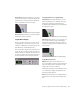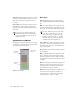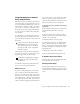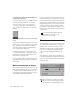Specifications
DigiRack Plug-ins Guide92
To view time delay values and use TimeAdjuster to
compensate for the delay:
1 Control-click (Windows) or Command-click
(Mac) the Track Level Indicator to toggle be-
tween level (that appears on the display as
“vol”), headroom (“pk”), and channel delay
(“dly”) indications. Delay values are shown in
samples.
2 Apply the TimeAdjuster plug-in to the track
whose delay you want to increase, and Control-
click (Windows) or Command-click (Mac) its
Track Level indicator until the channel delay
value is displayed for that track.
3 Change the delay time in TimeAdjuster by
moving the Delay slider or entering a value in
the Delay field, until the channel delay value
matches that of the first track.
4 Test the delay values by duplicating an audio
track and reversing its phase while compensat-
ing for delay.
When to Compensate for Delays
If you want to compensate for delays across your
entire system with Time Adjuster, you will want
to calculate the maximum delay incurred on
any channel, and apply the delays necessary to
each channel to match this channel.
However, this may not always be necessary. You
may only really need to compensate for delays
between tracks where phase coherency must be
maintained (as with instruments recorded with
multiple microphones or stereo pairs). If you are
working with mono signals, and the accumu-
lated delays are small (just a few samples, for ex-
ample), you probably needn’t worry about delay
compensation.
Trim
The Trim plug-in can be used to attenuate an au-
dio signal from –∞ (Infinity) dB to +6 dB or –∞
(Infinity) dB to +12 dB. For example, using a
multi-mono Trim plug-in on a multi-channel
track provides simple, DSP-efficient muting
control over the individual channels of the
track.
This capability is useful, since Track Mute but-
tons mute all channels of a multi-channel track
and do not allow muting of individual channels
within the track.
Determining the DSP delay of track inserts (Mix window
shown)
For more information about delays and
mixing with Pro Tools HD, see the
Pro Tools Reference Guide.
Trim plug-in
Alt-click (Windows) or Option-click (Mac)
the Trim selector to open a Plug-in window
for each channel of a multi-channel track.