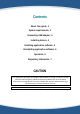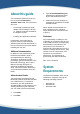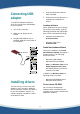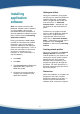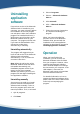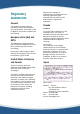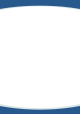User's Manual
4
Connecting USB
adapter
To install the Bluetooth Software
Suite, first connect the USB adapter
to your computer:
1. Turn on the computer.
2. Make sure all programs are
closed.
3. Plug the USB adapter into an
available USB port at the back of
the computer.
Back of PC
USB
USB adaptor
Installing drivers
The first time you connect the USB
adapter to your computer, Windows
will tell you that it needs to find drivers
for the new hardware. A driver is a
software program needed for a piece
of hardware to work.
1. Insert the Bluetooth Software
Suite CD-ROM.
2. Follow the onscreen prompts to
complete the installation of
drivers.
Location of drivers
When Windows asks you to specify
the location of the drivers, type the
following (substitute the appropriate
letter of your CD-ROM drive for D):
• Windows 98 and Me users:
D:\drivers\win9x
• Windows 2000 users:
D:\drivers\w2k
Found New Hardware Wizard
During the installation, the Found
New Hardware Wizard will appear a
number of times. The following
drivers are found:
• Bluetooth USB Adapter.
• Bluetooth Ethernet Adapter
Note: On Windows 2000, if told
Digital Signature Not Found
and asked whether you want to
continue, click Yes.
In addition on Windows 2000 the
following drivers are found:
• Bluetooth RFCOMM Protocol.
• Bluetooth SDP Protocol.
Do not remove CD-ROM
Do not remove the Bluetooth
Software Suite CD-ROM from the
computer until you have installed the
application software.