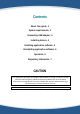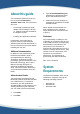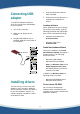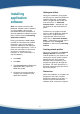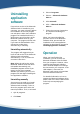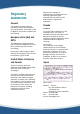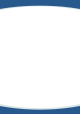User's Manual
5
Installing
application
software
Note: If a previous version of the
Bluetooth Software Suite is installed
on your computer, this must be
uninstalled before the installation of
the new application software can take
place. See the section Uninstalling
application software.
Having connected the USB adapter,
inserted the CD-ROM, and installed
the drivers, you are now ready to
install the software for the Bluetooth
Software Suite applications. To do so,
follow the instructions in this section.
(If Autorun is enabled on your
computer, in some cases steps 1-3
may be skipped.)
1. Click Start.
2. Click Run.
3. Type D:\setup.exe (substitute the
appropriate letter of your CD-
ROM drive for D).
4. Follow the onscreen prompts to
complete the installation of the
application software.
Adding new folders
During the installation, the program
will ask where to install the Bluetooth
Software Suite files. A destination
folder is suggested that should suit
most users: C:\...\... Bluetooth
Software Suite ... Alternatively, you
can browse for any destination you
prefer.
Furthermore, the program will ask
where to add the Bluetooth Software
Suite icons. A program folder is
suggested that should suit most
users: C:\...\... Bluetooth Software
Suite ... Alternatively, you can type a
new folder name in Program
Folders, or select one from Existing
Folders.
Creating network profiles
During the installation, the Network
Manager Wizard will create two
network profiles on your system: one
saving your current system network
settings and one to be used for
Bluetooth ad hoc networking. The
program will guide you through this
procedure. For more information on
Bluetooth networking, please refer to
the User's Manual.
Restart now
When the installation is complete, the
program will ask if the computer
should be restarted now or later. To
be able to operate the Bluetooth
Software Suite, restart the computer.