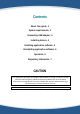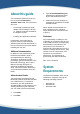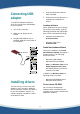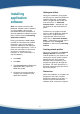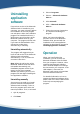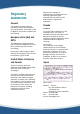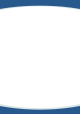User's Manual
6
Uninstalling
application
software
If a previous version of the Bluetooth
Software Suite is installed on your
computer, you must uninstall it before
the installation of the new program
can take place. When the installation
program has installed the drivers, it
will discover any old versions of the
Bluetooth Software Suite on your
computer. The program will then ask
if you want the deinstallation of the
old version to take place
automatically or manually.
Uninstalling automatically
The program will suggest that you
have the old version of the Bluetooth
Software Suite uninstalled
automatically. To do so, follow the
onscreen instructions.
Note: When the old version of the
Bluetooth Software Suite has been
uninstalled automatically, the
installation program will ask if you
want to restart your computer.
Whether you answer yes or no, the
program will now begin installing the
new application software.
Uninstalling manually
Some users may prefer to uninstall
previous versions of the Bluetooth
Software Suite manually. To do so,
when the program asks, select the
manual procedure. Then, to uninstall:
1. Quit all programs.
2. Click Start.
3. Point to Programs.
4. Point to ... Bluetooth Software
Suite v...
5. Click Uninstall.
6. Click ... Bluetooth Software
Suite v...
7. Follow the onscreen instructions
to complete uninstalling the
program.
When you have uninstalled the
previous version of the Bluetooth
Software Suite, proceed with the
installation of the new application
software (as described in the section
Installing application software).
Operation
When you have finished the
installation, you can remove the
Bluetooth Software Suite CD-ROM
from your computer. However, when
operating the Bluetooth Software
Suite, the USB adapter must always
be connected to your computer. If the
USB adapter is removed, the
Bluetooth radio cannot communicate
with other Bluetooth devices.
For detailed information on how to
operate the Bluetooth Software Suite,
please refer to the User’s Manual and
online help accompanying the
program.