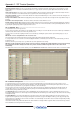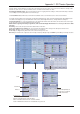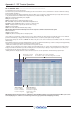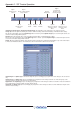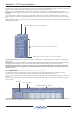Instruction Manual
Appendix 2 - SD Theatre Operation
A2-11
A2.1.8 Players ................................................................................
The Players panel in the Master screen / Layout menu allows several actors' names and channel settings to be associated with an input
channel and one to be selected as the current player.
Create New Player
Edit Player Name
Set Principal Player
Change List Order
Copy Settings from
one Player to anoth
er
Delete Player
Delete All Players
O
ne Input Channel
with 3 Players
By setting the Single Player Update options in the Options Theatre Tab, each “Player” can have unique cue settings stored and recalled
while other settings can be shared between players. The Player Update Option selections are applied to all players and must be set
before the first player is created.
The Default settings for Player Update have Filters, EQ and Dynamics selected and these elements will therefore remain unique to the
individual Player - they will not be updated when other Player's settings are adjusted. All other settings such as Aux Sends and panners
etc will be updated across all the Players in a specific channel.
NOTE: Once the first player has been created, the options cannot be changed.
The Players panel lists all of the input channels in the session and shows any players created for the channels.
New: Creates a new player for the selected channel in the players panel. When you create the first player, you will be asked to confirm
your Player Update options.
When you create a new player, this player will inherit its settings and structure (ie which aliases are used in which cues) from the current
active player.
Edit name: Allows the renaming of the selected player.
Set Principal: The first Player in the list is deemed the principal. Pressing this button will move the selected player to the top of the list.
Move up/Move Down: Allows the reordering of the players in the selected channel.
NOTE: You can only move or set as principal the non current players.
Copy From: Copies the unique module settings from one player to another.
Delete: Deletes the selected player and it’s unique cue data.
Delete All: Deletes all players from ALL channels.
The Red arrow in the right hand column shows the currently selected player for each channel. Touching in this column next to a player
will make it current. The current player will also be shown in the Input Channel Setup up Panel, Module cues and the Channel/Module
Cues details Panels
NOTE: When a Player is made current, that Player's setttings are not applied to the channel until a Cue is fired.