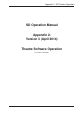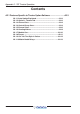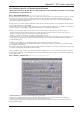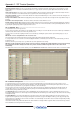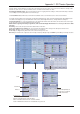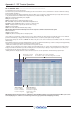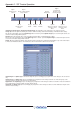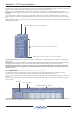Instruction Manual
Appendix 2 - SD Theatre Operation
A2-4
Excluded Controls Scope :Selection of controller types that will be excluded from the Auto Update function. Note that the use of the
Option-All button on an excluded control will write to all cues, as opposed to the current cue (as the Option/All control inverts the Auto-
Update rule)
Fader Off LCD Colour : Choose the colour of channel LCD Buttons when a channel is off (Fader down or channel is muted). If None is
selected, the LCD button colour will remain the same, regardless of the channel being open or closed.
Single Player Update: Selection of cue modules that become unique to individual “Players”. This selection cannot not be changed once
a “Player” has been created.
Delays in whole Milliseconds: When changing delay values using a rotary control, the value is changed in 1ms steps within a range of
0-255ms.
Delete ALL unused snapshot data: This deletes all unused module cue data within a session.
Relative Faders in Cue groups: With Auto-update enabled, relative changes to fader levels can be temporarily applied to the members
of a cue group without auto-update writing the new fader values to the cues. The new fader values can be permanently written to the cue
by pressing the update group (faders only) button in the cue list.
A2.1.3 Channel Sets ......................................................................
Located in the master screen Layout menu
A set is a group of channels. The number of sets available varies according to console model and each set can contain any combination of
channels, and a channel can be a member of any number of sets.
Sets are used as a tool in the assigning of members to Control Groups, allowing the quick selection of pre-defined groups (or sets) of
channels.
NOTE: The console's Set Spill function also uses these sets.
The four buttons in the top right of the panel change the channel type which is displayed in the list below it.
To assign channels to a set - touch the set name to highlight it and then, from the list, touch the names of the channels that you want to
include in the sets.
Channels can belong to as many sets as you wish and sets can be updated if roles change.
NOTE: If a Set has already been used to assign a group of channels, changing the membership will not retrospectively change
any assignments that have already been made – they need to be deleted and reassigned in order to reflect the revised
membership.
The Name and colour of each set can be edited - press the edit names & colours button and then select the name or colour to be edited.
A2.1.4 Control Group Cues ..........................................................
Located in the master screen Layout menu, this is a panel for assigning members to Control Groups for each Cue in the session.
Central to the programming of a Theatre show is the ability to control the membership of Control Groups throughout the Cue List. The
Control Group Cues panel allows easy assignment of members to the Control Groups
The Panel shows a list of Cues down the left column, then a grid of Control Groups, with their membership. The Scope column can
contain either a tick or a cross. A tick indicates that any changes in CG membership will be recalled when the cue is fired. A Cross
indicates that any changes will not be recalled.
The Ripple Down Function : If ripple down is off (not highlighted), then assignments made, or cleared, will only happen to the one cell
being edited. If Ripple Down is on, then changes made are duplicated in the following cues until a change of state is met. Then the change
of assignment stops.
Assigning Members : Press the Assign button, then touch the cell to assign. The Assign panel will open. Select the channel or set to
assign. Custom assignments can be made by touching the first channel to assign, then holding the shift-key (on the physical keyboard)
and selecting more cells. When a Set is touched, it’s members are automatically selected. This selection can then be adjusted by holding
the shift-key and selecting cells.
If a channel has Aliases, they will be listed below the channel number. Selecting an Alias assigns the Alias to the Control Group, and also
makes that Alias active in the given channel for that cue.