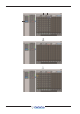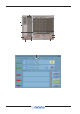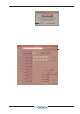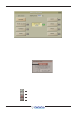User Manual
Table Of Contents
- Contents (Appendix A)
- A1.1 Optocore V221 - Introduction .......
- A1.1.1 System Overview .......
- A1.1.2 Opto V220 (DiGiRacks) and Opto V221 (SD Racks) .......
- A1.1.3 Replacing DiGiRacks with SD Racks .......
- A1.1.4 Replacing SD Racks with DiGiRacks .......
- A2.1 The Audio IO Panel .......
- A2.1.1 Layout .......
- A2.1.2 Quick Start Guide for SD V370+ and Optocore V221 .......
- A2.1.3 Audio Sync .......
- A2.1.4 The Port List .......
- A2.1.5 Managing Ports .......
- A2.1.6 SD Rack Splits .......
- A3.1 SD Series Dual Loop Optocore Systems .......
- A3.1.1 Important Considerations .......
- A3.2.1 Setting up a Dual Loop System .......
- A3.2.2 Console Snd/Rcv Ports .......
- A3.2.3 Single Loop Console on Loop 2 .......

DiGiCo Optocore V221
A1-12
A2.1.3 Audio Sync ..........................................................................
In standard operation, all Optpcore connected console engines should be set to Audio Sync = Optocore. In this situation the
Optocore device with the lowest Optocore ID will automatically become the Master Sync source for the Optocore system.
An Optocore system can be synced to an external Word Clock sync source by connecting that Word Clock source to any SD
engine Word Clock Input and selecting Word Clock as the Sync source in the Setup/Audio Sync panel.
NOTE: If 2 SD engines have Word Clock connected to them, the system will sync to the Word Clocked engine with
the lowest Optocore ID
An Optocore system can also be synced to a Word Clock source connected to the Word Clock input on any SD Rack. Connecting
the Word Clock to the rack automatically sets this as the Master Sync Source. If any SD engine has a Word Clock sync source
and is set to Word Clock sync, this will be used as the Master Sync Source instead of the SD rack.
A2.1.4 The Port List .......................................................................
The Port List indicates the status of the racks connected to each port.
Any red entries in the Hardware connected columns indicate either a mismatch in Rack card contents or in the Optocore map.
There is also a column to indicate the Shared Status of each rack which can be set by pressing the Splits and Sharing button at
the bottom of the Audio I/O panel, selecting the relevant rack from the Ports List and then using the Selected Rack Shared
buttons.
Sh ows r ack type
Mismatches
in red
Shows Optocore ID
Mismatches
in red
Rac k S hared St atus
Green = Full Connect
Orange = Rec eive Only
Grey = Isolate d
Touc h but ton t o
select port
Indicates current
ly
selected rack
A2.1.5 Managing Ports ..................................................................
The simplest way to set up a system is to automatically Conform All Ports and all relevant Ports will be created.
However, Ports can be manually added and removed using the Add Port and Remove Port buttons. Pressing the Add Port button
provides a list of Port types to choose from. There are different rack types and also Opto Send and Receive Ports.
Console Opto Send and Receive Ports
Creating a Console Opto Send Port enables video (SD7 only) and up to 56 channels of audio to be sent between SD engines.
A default port will consist of one video stream (1 rack card - 8 sockets) and 8 sockets of audio outs.
When a Console Opto Send Port is created, matching Console Opto Receive Ports must also be created on all other consoles in
the system.