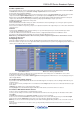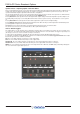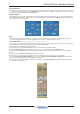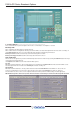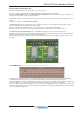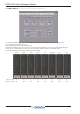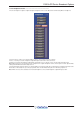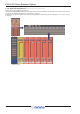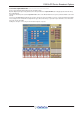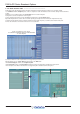User Manual
DiGiCo SD Series Broadcast Options
1-13
The Insert Point
The setting of the speaker insert point can also be programmed with the above macro commands in the column beneath the insert button.
For example, if you programmed the insert to TOGGLE ON, and the required sources to ON you would be able to hear your sources with
or without processing by toggling the relevant Output Switch.
Speaker Check
On the right hand side of the Monitoring panel there is a button labelled Speaker Check which allows you to hear your individual speaker
outputs in different combinations. Touching the buttons for the individual speakers will either Solo or Mute that speaker according to the
mode selected at the bottom of the panel.
Dim
The Dim button and level adjustment allow you to set a specific amount of attenuation for your speaker feeds when the Dim button is
pressed. Remember that there is also a Dim level applied when one of the console talkback buttons is active.
1.2.6 Fader Starts ..........................................................................
Any user defined console Macro can be triggered by either a Macro Smart key, an incoming GPI, the snapshot Previous or Next buttons,
a keyboard F-Key (F1 to F8), a Fader Up/Down movement or a channel Mute On/Off.
All of these triggers are defined in the Setup/Macro panel.
Create a Macro by pressing the New button in the Macros panel and this will open the Macro Editor.
Select a Command Type in the left hand column and then select one or more commands in the Commands column.
Alternatively, press the Capture button on the right of the panel and then perform the function(s) that you wish to associate with the
Macro.
Remember to turn the Capture button OFF when the capture is complete.
Once the Macro is created select one of the trigger options in the bottom right corner of the panel to operate the Macro.
If you require a Fader Start or Mute On/Off trigger, press the relevant Fader Starts Up/Down/Mute on/Mute Off button and this will
open the Channel List panel where you can select the relevant channel.
Once this stage is complete there will be an indicator in the relevant channel’s input setup panel showing which Macro that channel is
associated with (see picture below)