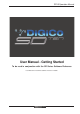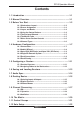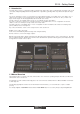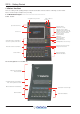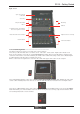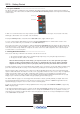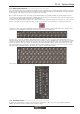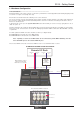User guide
SD10 - Getting Started
1-3
Right Section
A
ssignable Rotaries and Switches
Aux / Pan / Dynamics Controls
Macros
Space for Keyboard
& Trackball
Snapshot Automation
Channel Faders
Right Section Screen Assig
n
Talk back
Monitoring
Bank Select Buttons
Mute and Channel Select Buttons
Smart Keys
1.3.2 Screen Assignment...............................................................
The SD10 touchscreen is used to access many of the console's functions.
There are 4 possible views that can be seen on this screen - Left section - Centre section - Right section - Master screen
Each console worksurface section has its own Screen Assign button which, when pressed, will allow the channels in that
section to be viewed on the screen and controlled by the Centre section's Channel Processing controls such as EQ and Dynam-
ics. When the button is lit, that section is assigned to the screen.
When a section has been assigned to the screen all of the controls in the upper centre section are also assigned.
The Left and Right worksurface sections also each have a button labelled Assign To Centre which will allow all of the Centre
sections controls including faders, mutes and solos to control the bank which has been selected in the Left or Right sections..
There are also additional buttons in the centre section which can assign the Left and Right sections to the screen and a Master
button which allows you to view the Master screen. The Master screen gives access to many setup and other functions which
are not directly related to the console's channels.